
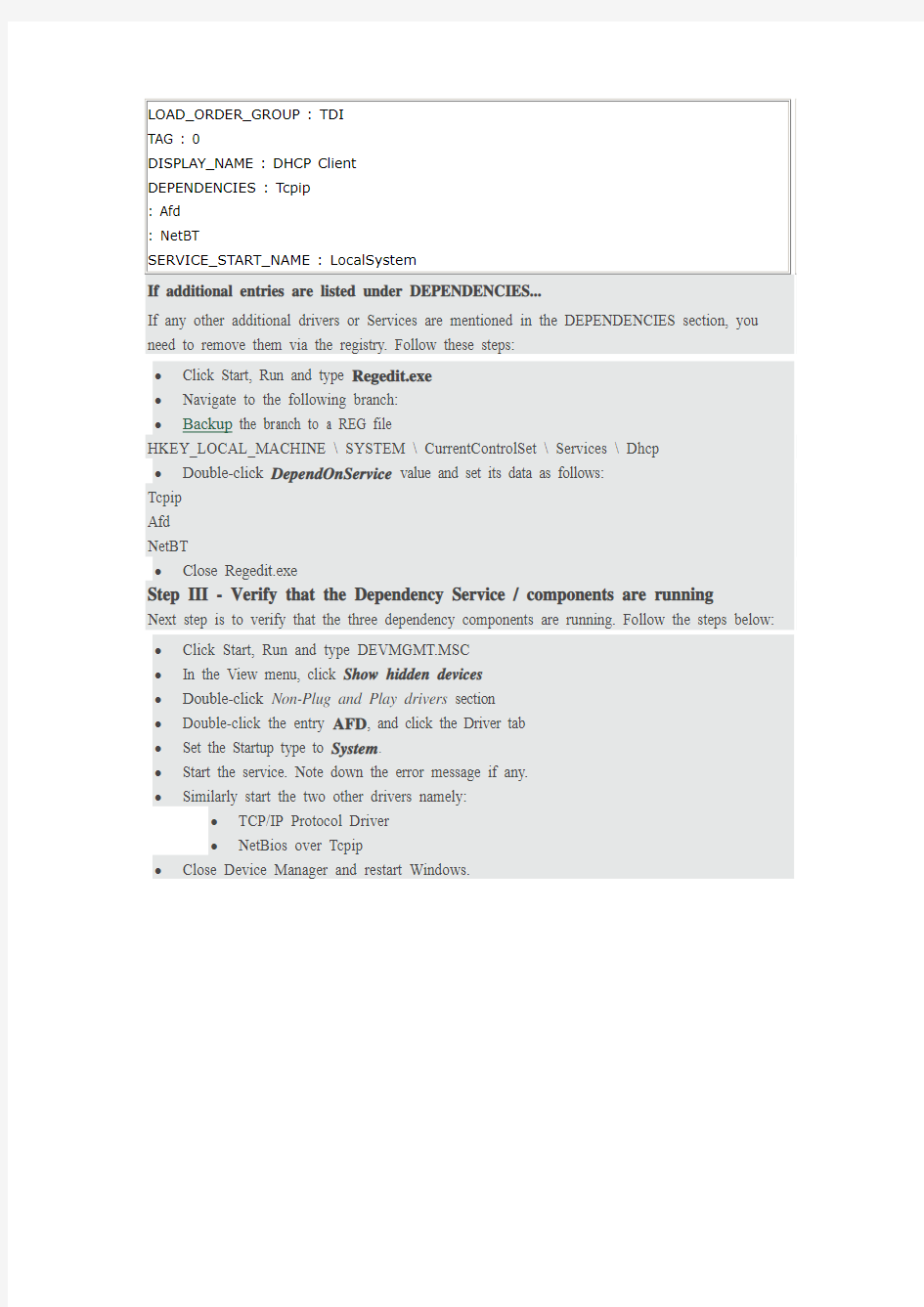
DHCP出现错误1068,导致不能启动!
(2011-06-15 22:19:09)
转载▼
分类:计算机网络
标签:
杂谈
这是从GOOGLE,搜索回来的一种方法。
Symptom
DHCP Client Service may not automatically. When you attempt to start the Service manually, the following error may be displayed:
Error: Could not start the DHCP Client Service on local computer
Error 1068: The dependency service or group failed to start.
Resolution
The DHCP Client Service in Windows XP, depends on these three components:
?AFD
?NetBios over Tcpip
?TCP/IP Protocol Driver
If one of the above drivers fail to start, then the DHCP Client Service may not start.
Step I - Make sure that the three driver files are present
Open Windows Explorer and navigate to %Windir%\System32\Drivers folder. Make sure that the following files are present in the folder:
?afd.sys
?tcpip.sys
?netbt.sys
If one or more of the above driver files are missing, extract them from the Windows XP CD-ROM or from the ServicePackFiles\i386 folder, whichever is the latest version.
Step II - Verify the number of Dependencies
From other sources in the Web, I've found that installation of Norton Antivirus (NAV) adds an entry to the DHCP Service dependencies, and removing NAV does not remove the corresponding entry from the DHCP Dependencies.
To view the dependency services registered for DHCP Client Service, type the following command in Start, Run dialog:
CMD /K SC QC DHCP
Verify the output. It should be exactly as below:
[SC] GetServiceConfig SUCCESS
?Click Start, Run and type Regedit.exe
?Navigate to the following branch:
?Backup the branch to a REG file
HKEY_LOCAL_MACHINE \ SYSTEM \ CurrentControlSet \ Services \ Dhcp
?Double-click DependOnService value and set its data as follows:
Tcpip
Afd
NetBT
?Close Regedit.exe
Step III - Verify that the Dependency Service / components are running
Next step is to verify that the three dependency components are running. Follow the steps below: ?Click Start, Run and type DEVMGMT.MSC
?In the View menu, click Show hidden devices
?Double-click Non-Plug and Play drivers section
?Double-click the entry AFD, and click the Driver tab
?Set the Startup type to System.
?Start the service. Note down the error message if any.
?Similarly start the two other drivers namely:
?TCP/IP Protocol Driver
?NetBios over Tcpip
?Close Device Manager and restart Windows.