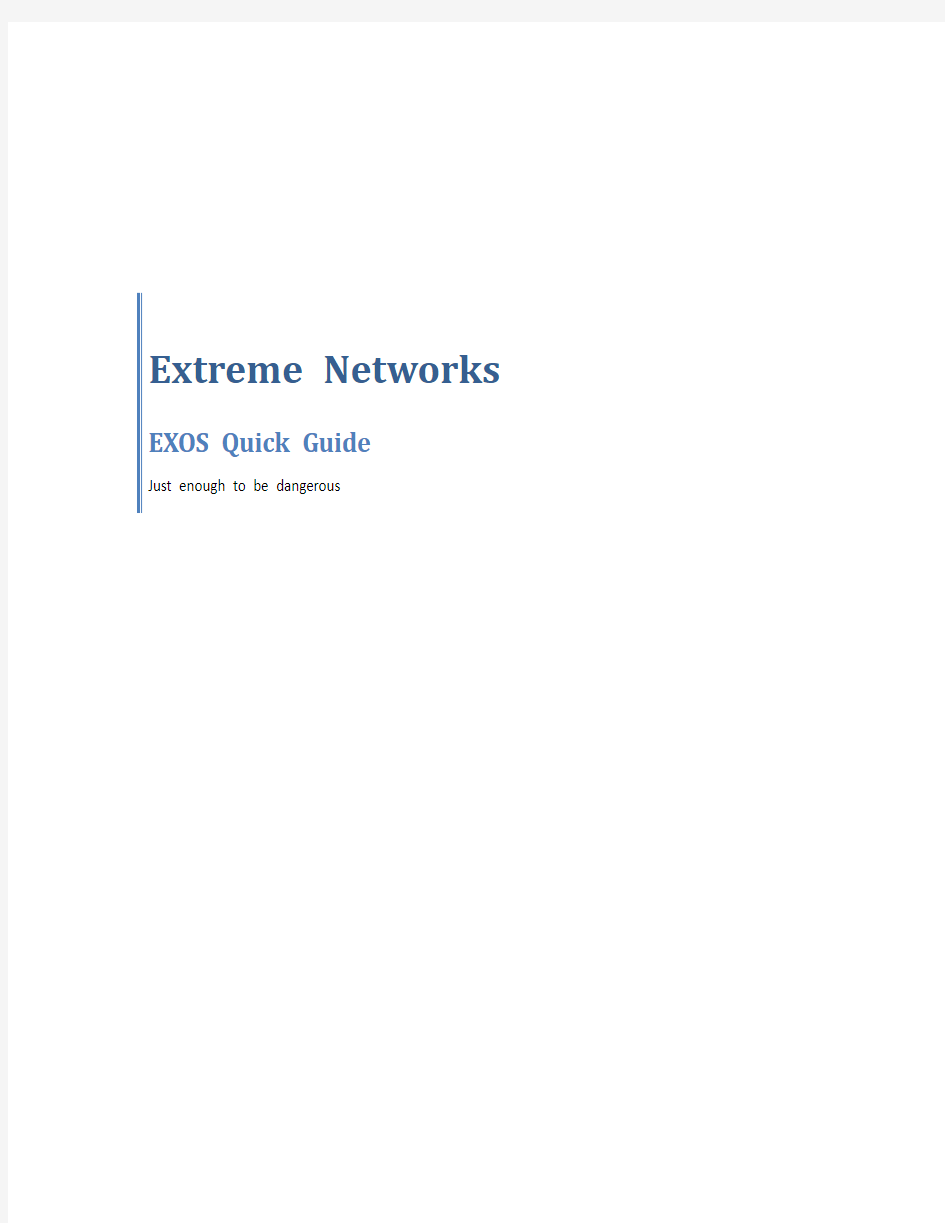
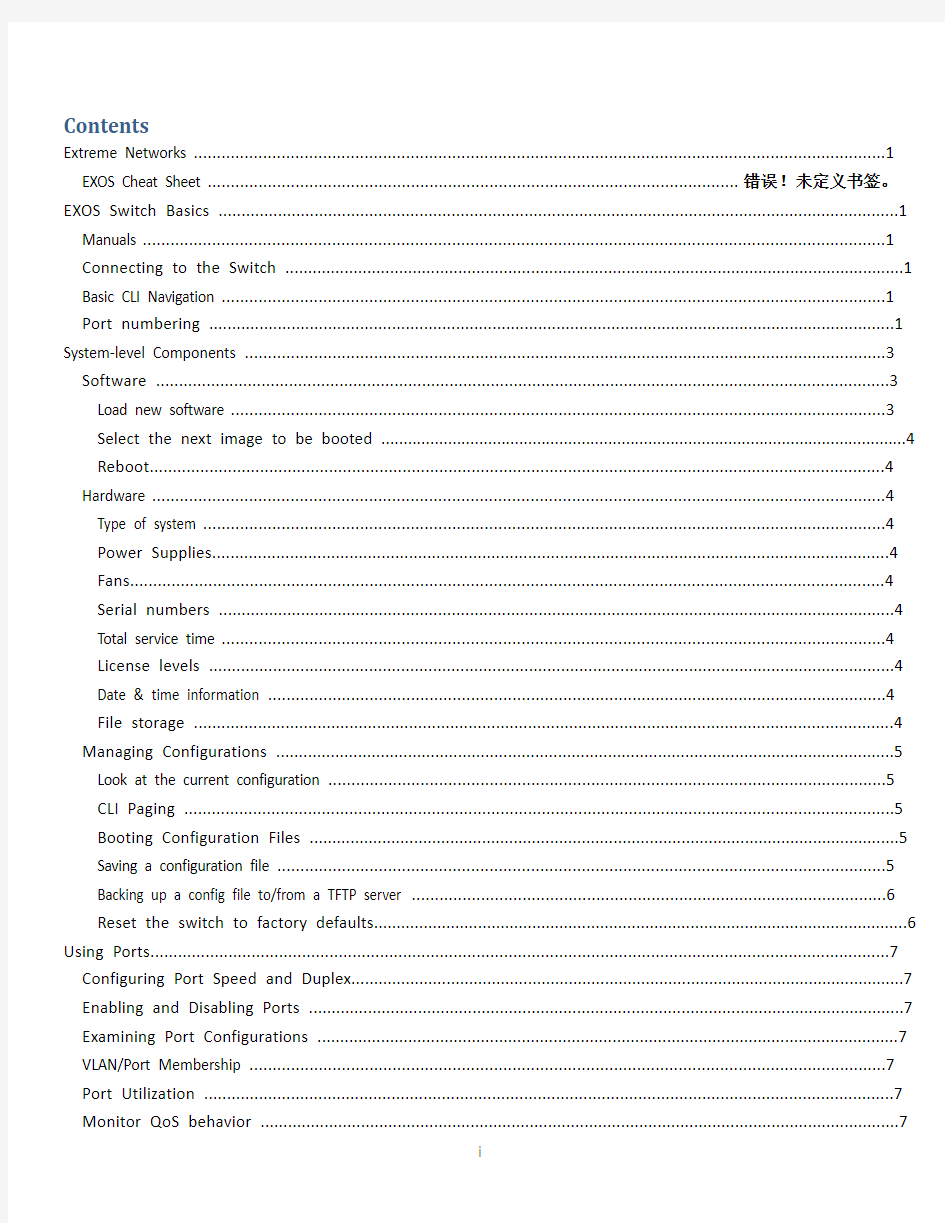
Extreme Networks EXOS Quick Guide
Just enough to be dangerous
Contents
Extreme Networks (1)
EXOS Cheat Sheet ................................................................................................................... 错误!未定义书签。EXOS Switch Basics .. (1)
Manuals (1)
Connecting to the Switch (1)
Basic CLI Navigation (1)
Port numbering (1)
System-level Components (3)
Software (3)
Load new software (3)
Select the next image to be booted (4)
Reboot (4)
Hardware (4)
Type of system (4)
Power Supplies (4)
Fans (4)
Serial numbers (4)
Total service time (4)
License levels (4)
Date & time information (4)
File storage (4)
Managing Configurations (5)
Look at the current configuration (5)
CLI Paging (5)
Booting Configuration Files (5)
Saving a configuration file (5)
Backing up a config file to/from a TFTP server (6)
Reset the switch to factory defaults (6)
Using Ports (7)
Configuring Port Speed and Duplex (7)
Enabling and Disabling Ports (7)
Examining Port Configurations (7)
VLAN/Port Membership (7)
Port Utilization (7)
Monitor QoS behavior (7)
Link Aggregation (8)
LACP (8)
Using VLAN's (9)
Create a VLAN (9)
Assign an IP address to a VLAN (9)
Assign an 802.1Q tag value to the VLAN (9)
Add and delete ports to/from a VLAN (9)
Give a QoS profile to a VLAN (10)
Examining VLANs (10)
FDB Operations (11)
IP Routing (12)
Show the Route Table (12)
Show the IP Interfaces on the switch (12)
The ARP Cache (12)
Enable Routing (12)
Create Static / Default Route (13)
OSPF (13)
Set the OSPF routerid (13)
Create an OSPF area (13)
Set the OSPF router priority (13)
Turn on OSPF for a VLAN (13)
Turn off OSPF for a VLAN (13)
See the status of OSPF (13)
Look at the OSPF Neighbors (13)
Look at the OSPF LSDB (14)
VRRP (14)
Configure VRRP (14)
Examine VRRP (14)
Turn on SNTP (14)
Enable Web Access: (14)
SNMP (14)
SNMP System Name (14)
Advanced Configuration Examples (15)
EAPS (15)
Turn on a DHCP server on a test VLAN (15)
Bootprelay (15)
Mirroring (Span Port) (16)
EXOS Cheat Sheet
EXOS Switch Basics
Manuals
This is just an unoffical cheat sheet. There’s lots more information in the official manuals.
From the Extreme Web Site (https://www.doczj.com/doc/b73988012.html,)
?Hardware Installation Guides
o How to install the hardware, of course, but also technical specs on the gear (electrical power requirements, heat generated, etc.
?Command Reference
o Documents the syntax of every command and every option
?Concepts Guide
o Explains the technologies and concepts behind them. Probably the most useful manual.
o Appendix A explains what software features are supported at each license level
From the software update site
?Release notes
o Documents new features and hardware
o Explains how to upgrade software
o Has the engineering limits for that release of code. For example, how many IPv6 routes can be learned by the switch running that version of code can be found in the release notes.
o Bugs that have been fixed and bugs that Extreme knows about
o Probably the second most useful manual.
Connecting to the Switch
Use a DB9 male null-modem (laplink) cable
Set the PC serial port to 9600-n-8-1 with either XON/XOFF or no flow control
Note: Do not use hardware flow control. The Extreme switch does not use it and will never assert CTS.
Basic CLI Navigation
-Default login: 'admin' with no password.
-Use up/down arrow keys to scroll through the command history
-Use left/right arrow keys to edit a command
-Use to see what commands are available next
-Use
-Commands can be abbreviated so long as the abbreviation is unique
-Commands always start from the root level. EXOS doesn’t change command levels.
-# signs at the start of the line indicate a comment follows (usually only seen in configuration files)
Port numbering
In standalone switches (not stacked, not in a chassis), ports are identified by their number 1, 2, 3, 4, etc.
When switches are stacked or for ports in a chassis, ports are identified by
You can use lists of ports separated by commas: 1,17,23 or 1:1,2:27,3:23 You can use port ranges: 1-12 or 4:4-4:14. In the later case, 4:4-14 also works. You can also mix the lists and ranges: 1-4,23 or 4:4-14,5:7
System-level Components
Software
EXOS switches store two versions of code in non-volatile RAM. The two versions are called Primary and Secondary, but that does not mean that Primary is tried first and if it fails to work then Secondary is tried. Primary and Secondary are just names. The “show switch” command will let you see what versions of software are loaded into the switch, version the switch is running on (“Image Booted”), and what version will be loaded the next time the switch boots (“Image Selected”).
VDB.1 # show switch
SysName: VDB
SysLocation:
SysContact: support@https://www.doczj.com/doc/b73988012.html,, +1 888 257 3000
System MAC: 00:04:96:26:6D:76
System Type: X450e-48p
SysHealth check: Enabled (Normal)
Recovery Mode: All
System Watchdog: Enabled
Current Time: Tue Sep 20 22:13:16 2011
Timezone: [Auto DST Disabled] GMT Offset: 0 minutes, name is UTC.
Boot Time: Tue Sep 20 22:11:28 2011
Boot Count: 283
Next Reboot: None scheduled
System UpTime: 1 minute 48 seconds
Current State: OPERATIONAL
Image Selected: primary
Image Booted: secondary
Primary ver: 12.5.2.6
Secondary ver: 12.4.2.17
Config Selected: primary.cfg
Config Booted: primary.cfg
primary.cfg Created by ExtremeXOS version 12.5.2.6
278372 bytes saved on Tue Aug 30 14:27:29 2011
Load new software
EXOS won’t let you replace your booted version. So if you booted on the secondary image, you can only load new code into the primary image slot. EXOS now handles the slot selection for you automatically. Set up a tftp server with the new software and then load it onto the switch with the command
download image
Unless you are actually using the management port in the back, you have to include the “vr vr-default” business at the end of the command.
He re’s an actual example
download image 192.168.1.27 summitX-12.6.1.3.xos vr vr-default
On very rare occasions, you might also need to load new boot code onto the switch before you run new software. The release notes will tell you if your current boot code is compatible. If you do need to download a new bootrom, then don’t do it just because you can. However, if you do ne ed a new bootrom, the command is almost identical: download bootrom 192.168.1.27 pmon_summitl-1.0.5.6.xtr vr vr-default
Select the next image to be booted
use image primary
use image secondary
Reboot
Reboot
Hardware
Type of system
show switch
Power Supplies
show power
Fans
show fans
Serial numbers
show version
Switch : 800190-00-02 0634G-00406 Rev 2.0 BootROM: 1.0.5.5 IMG: 12.5.2.6
XGM2-1 : N/A N/A Rev 0.0
Image : ExtremeXOS version 12.5.2.6 v1252b6 by release-manager
on Tue Mar 1 17:38:45 PST 2011
BootROM : 1.0.5.5
Total service time
show odometers
Service First Recorded
Field Replaceable Units Days Start Date
---------------------------------------------------------------
Switch : X450e-48p 493 Sep-20-2006
License levels
show license
Date & time information
show switch
tells the current date and time, the timezeone, and when the switch was booted.
File storage
Because EXOS runs on a LINUX kernel, the file system commands are very LINUX-like.
?Directory listing –ls
?Copy a file – cp
?Rename a file –mv
?Delete a file –rm
Managing Configurations
Look at the current configuration
show config
shows the currently running configuration.
Default configuration settings are suppressed. If you want to see them use
show config detail
If you want to see the configuration for a particular module (e.g. vlan, IP, eaps, OSPF, etc.) you can specify just that module
show config ospf
CLI Paging
By default, the CLI shows you a “page” of 25 lines at a time and then waits for you to hit a key to continue. That can get annoying, particularly if you have set your terminal program to capture the output to a log file. You can turn off the page-by-page display with the command
disable clipaging
When you’re done scrolling out the config file, turn the paging feature back on with the command
enable clipaging
Booting Configuration Files
EXOS allows you to store and use multiple configuration files.
show switch - See which configuration file was booted (“Config booted”)and which file will be used at the next boot (“Config selected”).
Saving a configuration file
save config - will write the current config to whichever file is specified in “Config selected”.
save config
Note: Even though config files always end in “.cfg” EXOS will complain if you add the extension. So just give it the name of the new config.
Example
save config test
Do you want to save configuration to test.cfg? (y/N) Yes
Saving configuration on master ............. done!
Configuration saved to test.cfg successfully.
The current selected default configuration database to boot up the system
(primary.cfg) is different than the one just saved (test.cfg).
Do you want to make test.cfg the default database? (y/N) No
Default configuration database selection cancelled.
Backing up a config file to/from a TFTP server
tftp put
tftp get
Example:
tftp put 192.168.1.1 vr vr-default test.cfg
Note: You don’t specify the “.cfg” extension when saving files, but you do want to specify the “.cfg” when using tftp. Note: EXOS config files are stored as XML, which can be hard for us humans to read. EXOS and Ridgeline identify normal ASCII files with an extension of “xsf”. So t o upload the config in ASCII format, use the command
upload configuration
Example:
upload configuration 192.168.1.1 newscript.xsf vr vr-default
There is no “download configuration” command so use tftp get to copy an xsf file back down to the switch.
Reset the switch to factory defaults
unconfigure switch– Resets everything back to factory defaults except for the odometer, clock, and user accounts and passwords.
unconfigure swith all– Also resets the user accounts and passwords.
Note: Neither command will affect license levels or the stacking mode of a switch.
Using Ports
Configuring Port Speed and Duplex
config port 1 auto off speed 100 duplex half
config port 1:1-1:5 auto off speed 1000 duplex full
config port 22 auto on
Enabling and Disabling Ports
enable port 1
disable port 1:1-1:5
Examining Port Configurations
show port config
show port 1:1-1:3 config no-refresh
Note: The no-refresh shows you the screen once and exits. Otherwise, EXOS will continue to update the display. show port 3,4,9-12 config no-refresh
Port Configuration
Port Virtual Port Link Auto Speed Duplex Flow Load Media
router State State Neg Cfg Actual Cfg Actual Cntrl Master Pri Red
================================================================================
3 VR-Default E R ON AUTO AUTO UTP
4 VR-Default E R ON AUTO AUTO UTP
9 VR-Default E R ON AUTO AUTO UTP
10 VR-Default E R ON AUTO AUTO UTP
11 VR-Default E R ON AUTO AUTO UTP
12 VR-Default E R ON AUTO AUTO UTP
================================================================================
> indicates Port Display Name truncated past 8 characters
Link State: A-Active R-Ready NP- Port not present L-Loopback
Port State: D-Disabled, E-Enabled
Media: !-Unsupported Optic Module
Media Red: * - use "show port info detail" for redundant media type
VLAN/Port Membership
show port 1 info detail
Port Utilization
show port utilization
show port 1-3 utilization bandwidth
show port 3:4,3:7 utilization packets
show port 17 utilization bytes
Note: the no-refresh option is not supported with this command
Monitor QoS behavior
show port 1 qosmonitor no-refresh
Note: You can only monitor one port from each SummitStack or BD8K module at a time.
Link Aggregation
Link Aggregation is the standard industry term for what Cisco calls EtherChannel and Avaya calls MultiLinkTrunking.
To create a LAG, the command is
enable sharing
Examples:
enable sharing 1 grouping 1-2
enable sharing 5:3 grouping 5:3-5:4, 6:3-6:4
To tear down the LAG, use the command
disable sharing
Some notes on using LAGs
?All of the ports must match in speed and duplex.
?After you create the group, all of the ports get grouped together under the master port.
?The master port needs to be included in the port list, so it will appear in the command twice
?The ports don’t have to be contiguous, but they should be in order from lowest to highest
?The ports on each switch should to be connected in corresponding order
?Try to spread the ports across different units in a stack or different modules in a chassis. That way, if one of the units goes down, the link will still stay up.
?When sharing is enabled, the master port will remain a member of its VLANs but the other member ports will be removed from their VLANs
?When sharing is disabled, the master port will remain a member of its VLANs but the other member ports will not belong to any VLANs.
LACP
To use LACP with a LAG, simply add the LACP keyword at the end of the command
Examples:
enable sharing 1 grouping 1-2 lacp
enable sharing 5:3 grouping 5:3-5:4, 6:3-6:4 lacp
The Link Aggregation Control Protocol brings several advantages to Link Aggregation, some of which include ?LACP gives much better visibility into the LAG partner switch
?Allows you to add and delete ports without tearing down the whole LAG
?LAG recovers from port failures faster with LACP
?LACP can only be added to a LAG when the LAG is built. If you create a LAG without LACP and later decide you want to add it, you have to tear down the LAG and then rebuild it using LACP
NOTE:, LACP must be enabled on both ends before the LAG will come up. If LACP is enabled on one end and not the other, the ports on the LACP will never be operational. So it’s either all or nothing.
Using VLAN's
EXOS is very VLAN-centric. Unlike port-based operating systems, most of the configuration in EXOS takes place at the VLAN level. VLANs are created, then given IP addresses, ports, 802.1Q tag values and QoS settings In short, the VLAN must be created first and then configured.
Once the VLAN is created, you refer to it directly by name when you give it an IP address, add ports to it, etc. In fact, the VLAN name is mandatory and (in most cases) the keyword “vlan” i s optional. Also, in EXOS, VLANs are usually given descriptive names like “data” or “voice” or “wireless” instead of “vlan2100”.
Note: When configuring VLANs, the “vlan” keyword is optional
Create a VLAN
create vlan Data
create vlan Voice
Assign an IP address to a VLAN
You can use dotted decimal subnets or CIDR notation when specifying subnets. If no subnet mask is specified, the “natural mask” is assumed.
# dotted decimal subnet notation
config vlan Data ipaddress 10.1.10.1 255.255.255.0
# CIDR subnet syntax and abbreviations
conf Voice ipa 10.1.20.1/24
Assign an 802.1Q tag value to the VLAN
config Data tag 10
Add and delete ports to/from a VLAN
In EXOS, there are tagged ports and untagged ports. A tagged port will send and receive 802.1Q tagged packets to/from a specific VLAN. An untagged port will send untagged traffic to/from a specific VLAN.
Untagged Ports: Because there’s no way to distinguish between VLANs when using untagged traffic, a port can be assigned as an untagged port to only one VLAN at a time. If you want untagged traffic to go to a different VLAN, you have to delete the port from the old VLAN before you can add it to the new one as an untagged port.
If you don’t specify whether the port should be added as tag ged or untagged, untagged is assumed.
Tagged Ports: Because traffic can be distinguished based on the 802.1Q tag value, a port can be assigned as tagged to multiple VLANs at a time. Which tag value is used is determined by the 802.Q tag value assigned to the VLAN.
Mixing Tagged and Untagged Traffic: EXOS fully supports this. That is, a port can be an untagged member of one VLAN and a tagged member of several other VLANs simultaneously.
#add untagged ports to a VLAN
config Data add port 1-12
#add tagged ports on module 1 to a stacked switch or chassis
config Data add port 2:45-48 tag
Give a QoS profile to a VLAN
There’s too much to explain about QoS on EXOS switches for this document. However, one thing to note is that w hen SummitStack switches are actually stacked together, QP7 (802.1p bit value of 6) is reserved by the stack for stacking control traffic. You won’t be able to use QP7 in your stacks.
QoS Profiles QP1 and QP8 are always available. QP2 – QP7 have to be created before they can be used.
create qos QP6
config Voice qosprofile QP6
Examining VLANs
The show vlan command will show you most of what you need to know regarding all of your VLANs, including IP addresses, the VLAN ID (802.1Q tag), how many ports are in the VLAN and a wealth of other information shown with a series of flags. In the example below, the “voice” vlan is configured to route (IP Forwarding Enabled), has OSPF enabled, and is protected by an EAPS ring.
show vlan
---------------------------------------------------------------------------------------
Name VID Protocol Addr Flags Proto Ports Virtual
Active router
/Total
---------------------------------------------------------------------------------------
data 11 192.168.11.100 /24 -f-------o--------P------ ANY 0 /18 VR-Default
Default 1 --------------------------------------------- ANY 0 /0 VR-Default
ecv 3999 --------------------------------------C------ ANY 0 /2 VR-Default
Mgmt 4095 --------------------------------------------- ANY 0 /1 VR-Mgmt
ridge 31 192.168.31.100 /24 -f-------o--------P------ ANY 0 /2 VR-Default
voice 21 192.168.21.100 /24 -f-------o--------P------ ANY 0 /2 VR-Default
wireless 41 --------------------------------------P------ ANY 0 /8 VR-Default
---------------------------------------------------------------------------------------
Flags : (B) BFD Enabled, (c) 802.1ad customer VLAN, (C) EAPS Control VLAN,
(d) NetLogin Dynamically created VLAN, (D) VLAN Admin Disabled,
(E) ESRP Enabled, (f) IP Forwarding Enabled,
(F) Learning Disabled, (i) ISIS Enabled, (I) Inter-Switch Connection VLAN for MLAG,
(L) Loopback Enabled, (l) MPLS Enabled, (m) IPmc Forwarding Enabled,
(M) Translation Member VLAN or Subscriber VLAN,
(n) IP Multinetting Enabled, (N) Network Login VLAN, (o) OSPF Enabled,
(O) Flooding Disabled, (p) PIM Enabled, (P) EAPS protected VLAN,
(r) RIP Enabled, (R) Sub-VLAN IP Range Configured,
(s) Sub-VLAN, (S) Super-VLAN, (t) Translation VLAN or Network VLAN,
(T) Member of STP Domain, (V) VPLS Enabled, (v) VRRP Enabled, (W) VPWS Enabled
Total number of VLAN(s) : 7
More detailed information on a particular VLAN is found with the command
show vlan
Or, becaus e the “vlan” keyword is usually optional, just
show
Example
show data
VLAN Interface with name data created by user
Admin State: Enabled Tagging: 802.1Q Tag 11
Virtual router: VR-Default
IPv4 Forwarding: Enabled
Primary IP : 192.168.11.100/24
IPv6 Forwarding: Disabled
IPv6: None
STPD: None
Protocol: Match all unfiltered protocols
Loopback: Disabled
NetLogin: Disabled
QosProfile: QP1
Egress Rate Limit Designated Port: None configured
Flood Rate Limit QosProfile: None configured
Ports: 18. (Number of active ports=0)
Untag: 25, 26, 27, 28, 29, 30, 31, 32, 33, 34, 35, 36, 37, 38, 39, 40
Tag: 47, 48b
Flags: (*) Active, (!) Disabled, (g) Load Sharing port
(b) Port blocked on the vlan, (m) Mac-Based port
(a) Egress traffic allowed for NetLogin
(u) Egress traffic unallowed for NetLogin
FDB Operations
show fdb to see the entire L2 forwarding data base
show fdb [vlan]
show fdb ports
show fdb
To clear the forwarding database the command is
clear fdb
You can specify ports and vlans and particular mac addresses when clearing.
IP Routing
Show the Route Table
show iproute
Note:iproute is all one word in EXOS
Show the IP Interfaces on the switch
show ipconfig
Note:ipconfig is all one word in EXOS
The ARP Cache
show iparp
show iparp
show iparp
show iparp
clear iparp
clear iparp
show iparp
Note:iparp is all one word in EXOS
Enable Routing
In EXOS, you have to do two things before you route to/from a VLANs:
1.Give the VLAN an IP address
2.Enable IP forwarding
If you just give the VLAN an IP address, you can ping the interface, telnet to it, point your web browser at it, but you the switch won’t route on that VLAN. To turn on routing on a VLAN
enable ipforwarding [vlan]
To turn on ipforwarding on all of the VLANs at once
enable ipforwarding
Note: enable ipforwarding only enables routing on the VLANs
1.then in existence
2.and also have IP addresses
If you enable ipforwarding and then later add a VLAN, IP forwarding will not be enabled on the new VLAN. You’ll have to add an IP address and then turn on IP forwarding for the VLAN.
Note: just because you can ping a VLAN does not mean that VLAN has IP forwarding enabled. An EXOS switch will respond to a ping to any of its IP addresses regardless of the state of IP forwarding.
Create Static / Default Route
config iproute add default
config iproute add default 10.1.1.1
config iproute add
config iproute add 10.1.8.x/24 10.1.10.1
OSPF
Set the OSPF routerid
config ospf routerid
config ospf routerid 1.1.1.1
enable ospf
Note: OSPF must be disabled first
Create an OSPF area
create ospf area
Set the OSPF router priority
config ospf [vlan]
config ospf data priority 200
The range is 0 through 255, higher numbers win. The default setting is 1. Setting the value to 0 ensures that the router is never selected as the designated router (DR) or backup designated router (BDR).
Note: you need a full core license to change the OSPF priority. An edge license doesn’t support OSPF and an advanced-edge license is only priority 0.
Turn on OSPF for a VLAN
config ospf add Data area 0.0.0.0
enable ospf
Turn off OSPF for a VLAN
config ospf delete Data
See the status of OSPF
show ospf
Look at the OSPF Neighbors
show ospf neighbor
Look at the OSPF LSDB
show ospf lsdb
VRRP
Configure VRRP
create vrrp Data vrid 1
config vrrp Data vrid 1 add 10.1.10.1
create vrrp vlan Voice vrid 2
config vrrp Voice vrid 2 add 2 10.1.20.1
enable vrrp
Note: If the virtual IP address is the same as a VLAN IP address, the switch will preempt and become the VRRP master for that VRID, regardless of the priority settings.
Examine VRRP
show config vrrp to see how it’s configured
show vrrp to see what’s actually happening
Turn on SNTP
# configure timezone name EST -300 autodst name EDT
configure timezone name CST -360 autodst name CDT
# configure timzone name MST -420 autodst name MDT
# configure timzone name PST -480 autodst name PDT
config sntp primary x.x.x.x vr vr-def
config sntp secondary x.x.x.x vr vr-def
enable sntp-client
Enable Web Access:
enable web http
SNMP
configure snmp add community readonly new_ro
configure snmp add community readwrite new_rw
SNMP System Name
config snmp sysname “new name”
Note: this will change the CLI prompt to match.
Advanced Configuration Examples
EAPS
# assume that the Data and Voice vlans already exist
config Data add ports 49,50 tagged
config Voice add ports 49,50 tagged
create vlan EAPS-Control
config EAPS-Control tag 1000
config EAPS-Control qosprofile qp8
config EAPS-Control add port 49-50 tag
# the VLAN that controls EAPS never ever gets an IP address. Ever.
# the VLAN that controls EAPS never ever has user ports added to it. Ever.
create eaps EAPS-Ring
config EAPS-Ring mode master
# config EAPS-Ring mode transit
* Only one node on the ring is setup as Master, all others are Transit.
config EAPS-Ring primary port 49
config EAPS-Ring secondary port 50
config EAPS-Ring add control EAPS-Control
config EAPS-Ring add protect Data
config EAPS-Ring add protect Voice
enable eaps
enable eaps EAPS-Ring
Turn on a DHCP server on a test VLAN
configure vlan test ipaddress 10.1.10.1/24
configure vlan test dhcp-address-range 10.1.10.100 – 10.1.10.150
configure vlan test dhcp-options default-gateway 10.1.10.1
enable dhcp port 1:1-1:12 vlan test
Note: The DHCP server is not intended for production use. It ony supports a couple of options and it will not handle a heavy load.
Bootprelay
# enable bootprelay for every VLAN
enable bootprelay
#or just for the upstream and downstream VLANs
enable bootprelay vlan data
enable bootprelay vlan backbone
#either way, add the IP address of the DHCP server
config bootprelay add 10.1.30.254
To disable BOOTP relay on one or more VLANs, use the following command:
disable bootprelay vlan data
To see the bootprelay configuration and statistics
show bootprelay
Mirroring (Span Port)
Mirror all traffic received at 6:5 to the monitor port 3:4
enable mirroring to port 3:4
configure mirroring add port 6:5 ingress
Mirror all traffic received at port 5 to the monitor port 22
enable mirroring to port 22
configure mirroring add port 5 egress
Mirror all traffic received on VLAN red to the monitor port 4
enable mirroring to port 4
configure mirroring add vlan red
Mirror all traffic received on VLAN red, port 5 to the monitor port 4
enable mirroring to port 4
configure mirroring add vlan red port 5
Mirror all traffic received at port 6:5 to the monitor ports 2:5-2:7. Port 3:1 is the loopback port (otherwise unused) enable mirroring to port-list 2:5-2:7 loopback-port 3:1
configure mirroring add port 6:5 ingress
Note: A loopback port is required when doing 1:many mirroring.
To turn off mirroring, the command is
disable mirroring
Note: Up to 128 mirroring filters can be configured with the restriction that a maximum of 16 of these can be configured as VLAN and/or virtual port (port + VLAN) filters.
Note: One monitor port or 1 monitor port list can be configured. A monitor port list may contain up to 16 ports.
某某石油管理局企业标准 网络设备使用、管理规定 1总则 为保证某某油田网络的正常运行,根据《中华人民共和国信息安全管理条例》等国家规定,制定某某油田管理局《网络设备使用管理规范》,本规范适用于某某油田管理局网络使用和管理人员。 2适用范围 本规范适用于某某油田管理局及下属单位配置的网络设备的购置、使用、维修、储存等方面。 3规范解释权 某某油田管理局信息安全管理中心对本规范拥有解释权。 4网络设备的管理 4.1设备的购置管理 4.1.1设备的选型 1)严禁使用未经国家质量认证的网络产品。 2)尽量采用我国自主开发研制的网络技术和设备。 3)涉及网络安全的网络产品(如:防火墙,路由器,交换机等等),必须 使用经过国家信息安全质量认证的产品。 4)严禁直接采用境外密码设备。 5)必须采用境外安全产品时,该产品必须经过国家信息安全测评机构的认 可。 6)对一般网络设备的选型须遵守以下注意事项: ?确保网络具有良好的可扩充性,系统易于升级; ?确保网络具有开放性,支持异种网络互联;
?确保所选的网管系统,具有数据流量分析、系统故障及运行状态检测和虚拟网络管理功能; ?确保网络的安全性和保密性 4.1.2设备监测 ?设备符合系统选型并获得批准后,方可购置。 ?凡购回的设备应在测试环境下经过连续72小时以上的单机运行和48小时的应用系统兼容性运行测试。 ?通过测试后,设备才能进入时运行阶段。时间长短根据需要自行确定。 ?通过试运行的设备,才能正式运行。 4.1.3设备登记 对所有设备必须建立项目齐全。管理严格的购置、移交、使用、维护、维修、报废等登记制度,并认真做好登记及检查工作,保证设备管理工作正规化。 4.2设备使用管理 4.2.1机房设备各种连接线较多,电源管理应科学、合理,保持电脑和 各种外设处于最佳状态。 4.2.2主服务器如Web、Mail、WWW、DNS等服务器,其中设置参数不得 随意再修改,如果不是特殊情况,不要随意关闭服务器。 4.2.3防火墙,交换机,HUB,路由器等按规定配置,一旦配置成功, 不得随意修改。 4.2.4机箱柜一定要加锁保护,并且远离电源,不宜加锁保护且对管理 人员造成危险的设备靠里间放置,并且一定要设置警告标志。 4.2.5设备的使用必须指定专人负责并建立详细的运行日志。 4.2.6由设备责任人负责设备的使用登记,登记内容应包括运行起止时 间,累计运行时数以及运行状况等。 4.2.7由责任人负责进行设备的日常清洗及定期保养维护,做好维护记 录,保证设备处于最佳状态。 4.2.8一旦设备出现故障,责任人应立即如实填写故障报告,并通知有 关人员处理。 4.2.9设备责任人应保证设备在安全环境(出厂标称的使用环境)下运 行。 4.2.10骨干网络设备所属权归油田管理局,由下级单位维护。 4.3设备维修管理 4.3.1设备必须有专人负责进行维修,并建立满足正常运行最低要求 的易损备件的备件库。
文档信息 文档修订记录
目录 第1章功能概述 (3) 1.1C ISCO MDS9513构建存储网络方案 (3) 1.2C ISCO MDS9513设备简介 (6) 第2章场地要求 (15) 2.1电源和冷却装置 (15) 2.2机房环境要求 (15) 2.3物理规格 (15) 2.4设备承重要求 (15) 第3章组件说明 (16) 3.1C ISCO MDS9513资源列表 (16) 3.2C ISCO MDS9513端口列表 (18) 3.3B LADE SERVER 连接 (18) 第4章组件安装 (21) 4.1C ISCO MDS9513安装配置原则 (21) 4.2C ISCO MDS9513配置操作步骤 (22) 第5章运营维护 (38) 5.1C ISCO MDS9513软件版本升级 (38) 5.2电源和风扇状态说明 (38) 5.3线卡工作状态说明 (38) 5.4引擎工作状态说明 (39) 5.5C ISCO MDS9513常用功能排错 (39) 5.6C ISCO MDS9513排错工具排错 (40)
第1章功能概述 1.1 Cisco MDS 9513 构建存储网络方案 数据中心的SAN网络采用Cisco MDS 9513交换机构架存储网络,连接后端存储盘 阵和主机、服务器及磁带库系统。 Cisco公司的MDS9513设备为模块化、高密度、高性价比的智能多层存储网络光纤 交换机,每台交换机提供可根据需要配置24端口或48端口1/2/4Gb FC板卡, MDS9513单机箱最达提供528个模块化配置的FC端口。 极具竞争力的经济性:Cisco MDS 9513 设备采用优化的端口连接设计,可提供4G 2G、 1G 速率自适应FC端口。 Cisco MDS 9513多层光纤通道交换机所提供的先进的管理工具可以最大限度地降低 总体拥有成本(TCO)。Cisco MDS 9513采用了虚拟SAN(VSAN)技术,这种技术可 以在一个单一的物理结构中建立多个基于硬件的独立环境,以便安全地共享物理基 础设施,从而进一步降低TCO。 智能化网络服务:Cisco MDS 9513采用了VSAN技术,用于基于硬件的智能化帧处 理的访问控制列表(ACL),以及各种先进的流量管理功能,例如转发拥塞控制(FCC) 等和覆盖整个交换结构的QoS,从而让用户可以方便地从各个独立的SAN孤岛移植 到覆盖整个企业的存储网络。 全面的安全框架:Cisco MDS 9513支持RADIUS身份认证、SNMPv3、角色访问控制、 SSH、SFTP、FC-SP、VSAN、硬件分区、LUN分区和ACL。 完善的诊断功能:提供了业界第一套智能化诊断、协议解码和网络分析工具,以及 集成的“Call Home”(自动通报)功能,从而可以提高可靠性,加快解决问题的 速度,降低服务成本。 统一的存储管理:Cisco MDS 9513内置了丰富的存储网络管理功能,所有功能都可 以通过CLI命令行界面或者图形界面Cisco Fabric Manager获得。Cisco Fabric Manager是一个集中式的管理工具,可以简化多个光纤通道交换机的管理。
《网络设备配置技术》大作业 学生完成大作业后,新建一个名为学号+姓名的文件夹,将做好的packet tracer的文件命名为1.pkt放入到该文件夹中。并将该文件夹于9月11日前打包发送至@https://www.doczj.com/doc/b73988012.html,中。 一、下图为某企业网络拓扑图,接入层采用二层交换机2960,汇聚和核心层使用了一台三层交换机3560 24PS,局域网边缘采用一台路由器LAN ROUTER 用于连接到外部网络的INTERNET ROUTER,两台路由器型号都为2811,并且安装了WIC-1T模块。 为了提高交换机的传输带宽,并实现链路的冗余备份,2960与3560 24PS之间使用两条链路连接。2960在F0/10端口上连接一台PC0,PC0处于VLAN100中,在F0/20端口上连接一台PC1,PC1处于VLAN200中。3560 24PS使用具有三层特性的物理端口F0/15与LAN ROUTER的F0/0相连,在LAN ROUTER 的S0/3/0接口上连接一台INTERNET ROUTER路由器,INTERNET ROUTER 的F0/0接口上连接了一台WEB和FTP服务器。 为了实现局域网资源共享,需要PC0机和PC1能够相互访问。为了防止公司内部的网络攻击和破坏行为,限制公司员工主机使用网络,PC0只能通过网络连接到外部的Web服务器,能够进行Web网页的浏览。PC1只能访问外部网络的FTP服务器,能够进行文件的上传和下载。拒绝其它任何对服务器的访问行为。
图1网络拓扑图 表1 IP地址规划与配置 设备名称IP地址子网掩码网关 PC0 192.168.100.100 255.255.255.0 192.168.100.1 PC1 192.168.200.200 255.255.255.0 192.168.200.1 VLAN 100 192.168.100.1 255.255.255.0 VLAN 200 192.168.200.1 255.255.255.0 3560 24PS F0/15 172.16.1.1 255.255.0.0 LAN ROUTER F0/0 172.16.1.2 255.255.0.0 LAN ROUTER S0/3/0 100.1.1.1 255.0.0.0 INTERNET ROUTER 100.1.1.2 255.0.0.0 S0/3/0 INTERNETROUTER F0/0 69.125.76.1 255.0.0.0 Web服务器、FTP服务器69.125.76.100 255.0.0.0 69.125.76.1 考试要求 1、在桌面新建一个文件夹,文件夹名称为“学号+姓名”,用于保存考试过程中 的相关文档; 2、保存配置过程中要求截屏的图片文件(“三层交换.jpg”、“全网贯通.jpg”、“路 由表.jpg”、“访问控制列表.jpg”) 3、保存每个4个网络互联设备的配置文档,文档名称为“Lan_router.txt”、 “Internet_Router.txt”、“3560 24PS.txt”、“2960.txt”(在完成所有操作后,将
实验1 交换机的基本配置 实验所属系列:《计算机网络基础》课内实验实验对象:本科 相关课程及专业:计算机网络、信息安全实验时数(学分):4学时 实验类别课内上机 实验开发教师:计算机网络课程组 【实验目的】 掌握交换机命令行各种操作模式的区别,能够使用各种帮助信息,以及用命令进行基本的配置。 【实验内容】 假设是某公司新进的网管,公司要求你熟悉网络产品,公司采用全系列锐捷网络产品,首先要求你登录交换机,了解、掌握交换机的命令行操作技巧,以及如何使用一些基本命令进行配置。 需要在交换机上熟悉各种不同的配置模式以及如何在配置模式间切换,使用命令进行基本的配置,并熟悉命令行界面的操作技巧。 【实验环境】 【实验设备】 三层交换机1台 【实验原理】 交换机的管理方式基本分为两种:带内管理和带外管理。通过交换机的Console口管理交换机属于带外管理,不占用交换机的网络接口,其特点是需要使用配置线缆,近距离配置。第一次配置交换机时必须利用Console端口进行配置。 交换机的命令行操作模式,主要包括:用户模式、特权模式、全局配置模式、端口模式等几种。 ●用户模式进入交换机后得到的第一个操作模式,该模式下可以简单查看交换机 的软、硬件版本信息,并进行简单的测试。用户模式提示符为switch> ●特权模式由用户模式进入的下一级模式,该模式下可以对交换机的配置文件进 行管理,查看交换机的配置信息,进行网络的测试和调试等。特权模式提示符为 switch# ●全局配置模式属于特权模式的下一级模式,该模式下可以配置交换机的全局性 参数(如主机名、登录信息等)。在该模式下可以进入下一级的配置模式,对交换
网络设备的基本配置 IMB standardization office【IMB 5AB- IMBK 08- IMB 2C】
实验: 网络设备基本配置 拓扑图 学习目标 ?配置 Cisco 路由器的全局配置设置。 ?配置 Cisco 路由器的访问口令。 ?配置 Cisco 路由器的接口。 ?保存路由器配置文件。 ?配置 Cisco 交换机。 背景 常见配置任务包括设置主机名、访问口令和 MOTD 标语。 接口配置极其重要。除了分配第 3 层 IP 地址外,还要输入一段描述,说明与目的地的连接可节省故障排除时间。 配置更改会立即生效。 但必须将配置更改保存到 NVRAM 中才能保持到设备重新启动后。 场景 在本实验中,学生将配置 Cisco 路由器和 Cisco 交换机的常用设置。 指定 IP 地址为,为子网预留 4 位,请使用下列信息填写下表: (提示:填入子网编号,然后填入主机地址。如果先填入子网编号,将更容易计算地址信息) 子网的最大数量:_______16______
任务1:配置 Cisco 路由器的全局配置设置。 图 1. 实验的电缆连接。 步骤 1:实际连接设备。 请参阅图 1。将控制台电缆或全反电缆的一端连接至路由器的控制台端口,另一端通过 DB-9 或 DB-25 适配器连接到主机计算机的 COM 1 端口。在主机计算机的网卡 (NIC) 与路由器的接口 Fa0/0 之间连接交叉电缆。在路由器的接口 Fa0/1 与交换机的任意接口 (1-24) 之间连接直通电缆。 确保主机计算机、交换机和路由器均已通电。 步骤 2:通过超级终端将主机计算机连接到路由器。 从 Windows 的任务栏中单击“开始”|“程序”|“附件”|“通讯”|“超级终端”启动超级终端程序。使用正确的设置配置超级终端: 连接描述 名称:Lab 11_2_11 图标:自行选择 连接到 连接时使用:COM1(或适当的 COM 端口) COM1 属性 每秒位数:9600 数据位:8 奇偶校验:无 停止位:1 数据流控制:无 当超级终端会话窗口出现后,按Enter键直到路由器发出响应。 如果路由器终端处于配置模式,请通过键入NO退出。 Would you like to enter the initial configuration dialog[yes/no]:no Press RETURN to get started! Router> 当处于特权执行命令模式时,路由器会尝试将所有拼写错误或未能识别的命令解释为域名。因为未配置域服务器,所以当请求超时就会出现延迟现象。这可能会耗费几秒钟到几分钟时间。要停止等待,请同时按住
附件 2: 《网络设备配置与管理》 课程标准 XXXX职业技术学院二〇一五 年 10 月
《网络设备配置与管理》课程标准 一、课程基本信息 课程名称:网络设备配置与管理 课程类别:专业核心课程 学时学分:108 学时, 6.5 学分 适用专业:适用三学制高职计算机网络技术专业 二、课程概述 《网络设备的配置与管理》是计算机网络技术专业的专业核心课程,让学生能够掌握网络基础知识和常用的网络通信协议,会配置常见的路由器和以太网交换机,并且掌 握如何利用这些技术去构建、维护中、小企业网络。 三、本课程与其他课程关系 来源于专业教学标准,具有针对性 序号前期课程名称为本课程支撑的主要能力 1计算机网络基础计算机网络体系结构的基本认识能力 2综合布线技术结构化布线系统的处理能力3计算机英语查阅英文资料的能力序号后期课程名称为本课程支撑的主要能力 1网络安全网络互联互通、网络协议应用等能力 四、工作任务和课程目标(一)工作任务及职业能力 表 1 工作任务与职业能力分析表工作领域工作任务职业能力学习项目 1、熟悉网络通信线缆 1、制作网线 组建局域网2、会制作水晶头 3、熟悉局域网拓扑结构2、通过交换机组建对等简单组网实训局域网 4、掌握交换机工作原理 1、交换机的基本配置配置与管理交 2、广播域与冲突域的概 念 换机3、 VLAN 的原理 4、 VLAN 的配制方法1、通过 VLAN隔离广播域 2、通过汇聚连接实现不 虚拟局域网实训同交换机间相同VLAN的 通信
配置与管理 路由器 配置与管理路 由 网络安全管理5、 Trunk 汇聚连接 6、 Vlan 间路由设置 1、路由器基本配置 2、掌握 PPP 协议原理 3、 PAP 验证配置 4、 CHAP 验证配置 1、了解 IP 地址分配 2、了解子网掩码 3、静态路由配置方法 4、熟悉路由表 5、掌握默认路由 1、熟悉 IP 地址分配 2、熟悉子网掩码 3、 RIP 路由配置方法 4、熟悉 RIP1 和 RIP2 协 议 5、掌握 RIP 路由协议原理 1、掌握地址分配 2、掌握 OSPF 协议原理 3、 OSPF 的分区域管理 4、熟悉 LSA 的类型 5、了解边缘区域的类型 1、熟悉子网划分 2、掌握包过滤的原理 3、会配置基本访问控制列 表 4、会配置基本访问控制列 表 5、用 ACL 实现对上层协议 的过滤 1、掌握私有地址 2、掌握 NAT 协议原理 3、掌握 EASY IP 配置 4、掌握 NAT SERVER 配 置 3、不同 VLAN件的通 信 1、路由器基本配置。 ConSole 口配置及 Telnet登录配置 2、 PPP协议验证配置 1、 IP 地址分配 2、掩码设置 3、静态路由设置实现网 络互通 1、 IP 地址分配 2、掩码设置 3、 RIP 路由设置 实现网络互通 1、 IP 地址分配 2、OSPF路由设置 实现网络互通 1、 IP 地址分配 2、基本访问控制列表配 置 3、高级访问控制列表配 置 1、 EASY IP 配置 2、 NAT SERVER配 置 广域网配置 静态路由 Rip 路由 OSPF路由 ACL包过滤 NAT防火墙 (二)课程目标 表2《网络设备配置与管理》教学目标知识目标能力目标素质目标
1、方案说明 1.1、项目说明 系统简称:沈阳市旅游局网络应用系统项目 设计单位:沈阳昂立信息技术有限公司 1.2、方案内容 本方案为系统总体方案。主要内容包括: (1)、项目需求分析 (2)、系统总体设计方案 (3)、系统平台设计方案 (4)、网络设计方案 2、项目需求分析 2.1、基本原则 建立高效的计算机网络系统,提高工作效率。 建立内部网络综合应用平台,提高综合应用管理水平。 构建ntranet互联,对外进行数据访问并对外部用户提供信息访问。 2.2、内部办公网络总体目标 运用现代化的管理手段,强化网络安全管理,规范网络运行状态,科学进行网络配置,努力提高综合管理水平,进一步提高核心竞争力。 2.3、系统目标 建设高可靠、高效率的网络中心。 各部门工作的管理信息自动传递。 与上级机构进行广域网的连接。
实现远程多媒体信息传递,充分共享资源。 构建基于Internet/Intranet基础的应用系统,实现办公自动化。 建立Internet应用,扩大公司知名度,提高自身的企业形象 3、项目总体设计 3.1、设计原则 以期建立一套先进、完整的适合于沈阳市旅游局的网络平台系统。出于以上考虑,我们在进行网络系统工程设计时,遵循以下设计原则: 先进性 系统设计采用先进的系统体系结构、软硬件技术和设备,满足应用系统在目前以及将来相当长一段时间对系统的要求,从而达到提高信息化水平、实现先进管理思想的目标,又能够在一定的时间内保持技术领先,保护投资,保证整个系统的高效、正常运行。 实用性 系统建设的目的是为了实际应用,实用是系统建设的基础,满足系统用户的使用需求是系统建设的最基本目标。 可靠性 网络设备作为连接系统的主要数据和通讯的桥梁,是系统的基础。网络系统的可靠性不仅表现在网络设备本身应具有极高的可靠性,另外,网络系统的拓扑结构也应考虑冗余和备份,以充分保障系统的可靠运行。 安全性 系统拥有重要的业务信息和数据,如何保证这些信息的安全与正确,避免给系统带来重大损失,网络的安全性是非常重要的。采用VLAN技术也可从某种程度上隔离不同工作组的信息,在服务器、存储设备、网络的设计上充分考虑冗
实验一交换机基本配置 一、实验目的 1.掌握桌面网络组建方法 2.掌握Quidway S 系列中低端交换机几种常见配置方法 二、实验内容 1.通过Console 口搭建配置环境 2.通过Telnet 搭建配置环境 3.熟悉VRP 的各种视图及各视图下的常用命令 三、实验原理、方法和手段 1. 交换机配置方式 交换机通常的配置方式有:Console 方式,telnet 方式,web 方式和modem 拨号方式 2. 命令行接口Command-line Interface 华为网络设备中运行的操作VRP向用户提供一系列配置命令以及命令行接口,方便用户配置和管理网络设备,包括以太网交换机。命令行有如下特性: 1)通过Console 口进行本地配置 2)通过telnet 进行本地或远程配置 3)通过modem 拨号登录到网络设备进行远程配置 4)配置命令分级保护,确保未授权用户无法侵入到网络设备 5)用户可以随时键入以获得在线帮助 6)提供网络测试命令,如tracert、ping 等,迅速诊断网络是否正常 7)提供种类丰富、内容详尽的调试信息,帮助诊断网络故障 8)用telnet 命令直接登录并管理其它网络设备 9)提供ftp 服务,方便用户上载、下载文件 10)提供类似Doskey 的功能,可以执行某条历史命令 11)命令行解释器对关键字采取不完全匹配的搜索方法,用户只需键入无冲突关键 字即可解释 四、实验组织运行要求 1.熟悉实验内容; 2.要求独立完成实验,教师可以给予一定的辅导; 五、实验条件 1.华为Quidway S/思科Catalyst 2960/中兴ZXR10 交换机 2.计算机一台即可 六、实验步骤 1.通过Console 口搭建配置环境 1)如图1-2,建立本地配置环境,只需将微机(或终端)的串口通过配置电缆与 以太网交换机的Console 口连接。
实验:网络设备基本配置 拓扑图 学习目标 ? 配置Cisco路由器的全局配置设置。 ?配置Cisco路由器的访问口令。 ? 配置Cisco路由器的接口。 ?保存路由器配置文件。 ? 配置Cisco交换机。 背景 1. 常见配置任务包括设置主机名、访问口令和MOTD标语。 接口配置极其重要。除了分配第3层IP地址外,还要输入一段描述,说明与目的地的连接可节省故障排除时间。 配置更改会立即生效。 但必须将配置更改保存到NVRAM中才能保持到设备重新启动后。 场景 在本实验中,学生将配置Cisco路由器和Cisco交换机的常用设置。 指定IP地址为,为子网预留4位,请使用下列信息填写下表: (提示:填入子网编号,然后填入主机地址。如果先填入子网编号,将更容易计算地址信息) 子网的最大数量: _________ 16 _________ 每个子网内可用主机的数量:—14 _______________________
任务1 :配置Cisco路由器的全局配置设置。 图1.实验的电缆连接。
步骤1:实际连接设备 请参阅图1。将控制台电缆或全反电缆的一端连接至路由器的控制台端口,另一端通过DB-9或DB-25适配 器连接到主机计算机的COM 1端口。在主机计算机的网卡(NIC)与路由器的接口FaO/O之间连接交叉电缆。 在路由器的接口FaO/1与交换机的任意接口(1-24)之间连接直通电缆。 确保主机计算机、交换机和路由器均已通电。 步骤2 :通过超级终端将主机计算机连接到路由器。 从Windows的任务栏中单击“开始”| “程序” | “附件” | “通讯” | “超级终端”启动超级终端程序。 使用正确的设置配置超级终端: 连接描述 名称:Lab 11_2_11 图标:自行选择 连接到 连接时使用:COM1 (或适当的COM端口) COM1属性 每秒位数:9600 数据位:8 奇偶校验:无 停止位: 1 数据流控制:无 当超级终端会话窗口岀现后,按Enter键直到路由器发岀响应。 如果路由器终端处于配置模式,请通过键入NO退岀。 Would you like to en ter the in itial con figurati on dialog?[yes/no]: no Press RETURN to get started! Router〉 当处于特权执行命令模式时,路由器会尝试将所有拼写错误或未能识别的命令解释为域名。因为未配置域服务器,所以当请求超时就会出现延迟现象。这可能会耗费几秒钟到几分钟时间。要停止等待,请同时按住
XX信息中心 网络设备巡检服务工作规范 (H3C设备网络) V1.0 信息中心 2011年8月 目录 1概述 (5)
2巡检工作流程 (5) 2.1巡检前期准备 (6) 2.2数据采集阶段 (7) 2.3数据分析和报告生成阶段 (7) 2.4汇报和满意度调查阶段 (7) 3网络巡检数据采集方法 (7) 3.1手工数据采集方法 (8) 3.2网络管理平台数据收集方法 (8) 3.3巡检工具数据采集方法 (8) 4网络巡检服务基准数据库的建立 (8) 5网络巡检工作内容 (9) 5.1巡检工作的主要内容 (9) 5.2网络巡检工作技术涵盖 (10) 6网络系统巡检基本判断标准 (10) 7设备相关信息收集 (12) 7.1软件版本及硬件信息分析 (12) 7.1.1当前设备硬件信息 (13) 7.1.2当前设备运行软件信息 (14) 7.2设备板卡硬件配置信息分析 (14) 7.3设备运行状况检查 (15) 7.3.1设备CPU工作状态检查 (16) 7.3.2设备CPU利用率分析 (16) 7.3.3设备MEMORY使用状态检查 (17) 7.3.4设备MEMORY利用率分析表 (18) 7.4设备运行状态检查 (18) 7.4.1电源的工作状态 (18) 7.4.2风扇的工作状态 (19) 7.4.3设备工作温度 (19) 8 端口的可用性、准确性检查 (19)
8.1端口状态检查 (19) 8.1.1基本网络接口状态分析 (22) 8.1.2接口半/全双工模式和链路类型 (23) 8.1.3接口稳定性统计信息 (23) 8.2端口状态检查表 (23) 9 设备端口负载及流量检查 (24) 9.1设备缓存信息检查 (24) 10 网络架构、配置信息分析 (24) 10.1网络结构检查 (24) 10.1.1检查内容 (24) 10.1.2检查方式 (24) 10.2网络配置信息检查 (27) 10.2.1检查内容 (27) 10.2.2检查方式 (27) 11 LOG信息检查 (30) 11.1标准的LOG格式 (30) 11.2LOG日志等级 (30) 11.3日志信息分析表 (30)
实习报告 实习性质:《网络设备安装与调试》课程实习学生姓名:xxx 专业班级:xxx 指导教师:刘宇、周通 实习时间:2015年6月29日— 2015年7月3日实习地点:1405机房 重庆工程职业技术学院
学生实习考核表
目录 1 实习目的 (1) 2实习概况 (1) 2.1实习要求 (1) 2.2 实习时间 (1) 2.3实习环境 (1) 2.4 开发环境 (1) 3 实习内容 (2) 3.1实验1交换机综合配置 (2) 3.1.1项目描述 (2) 3.1.2 规划描述 (2) 3.1.3实验要求 (4) 3.1.4配置命令 (4) 3.1.5 检测安装完成后的网络图 (8) 3.1.6链路聚合 (9) 3.1.7设置快速生成树协议和配置优先级 (9) 3.2实验2路由器综合配置 (10) 3.2.1项目描述 (10) 3.2.2规划描述 (10) 3.2.3实验要求 (11) 3.2.4配置命令 (12) 3.2.5验证三层交换机之间互通 (14) 3.3实验3邮件服务器配置 (15) 3.3.1 项目描述 (15) 3.3.2 规划描述 (15) 3.3.3 实验要求 (16) 3.3.4配置命令 (16) 3.3.5验证内外网互通 (20) 3.3.6配置动/静态NAPT (20)
通过本次《网络设备安装与调试》课程实习,让学生利用Cisco软件,对vlan 的划分,配置交换机和路由器使服务器与服务器之间实现互通。 2实习概况 2.1实习要求 (1)按时到机房参加实习; (2)独立动手完成实习相关内容; (3)按要求完成实习报告。 2.2 实习时间 2015年6月29日— 2015年7月3日 2.3实习环境 1405机房 2.4 开发环境 ●操作系统(Windows7) ●使用软件Cisco Packet Tracer 软件
物理层设备 1.调制解调器 调制解调器的英文名称为modem,来源于Modulator/Demodulator,即调制器/解调器。 ⑴工作原理 调制解调器是由调制器与解调器组合而成的,故称为调制解调器。调制器的基本职能就是把从终端设备和计算机送出的数字信号转变成适合在电话线、有线电视线等模拟信道上传输的模拟信号;解调器的基本职能是将从模拟信道上接收到的模拟信号恢复成数字信号,交给终端计算机处理。 ⑵调制与解调方式 调制,有模拟调制和数字调制之分。模拟调制是对载波信号的参量进行连续地估值;而数字调制使用载波信号的某些离散状态来表征所传送的信息,在接收端对载波信号的离散参量进行检测。调制是指利用载波信号的一个或几个参数的变化来表示数字信号的一种过程。 调制方式相应的有:调幅、调频和调相三种基本方式。 调幅:振幅调制其载波信号将随着调制信号的振幅而变化。 调频:载波信号的频率随着调制信号而改变。 调相:相位调制有两相调制、四相调制和八相调制几种方式。 ⑶调制解调器的分类 按安装位置:调解解调器可以分为内置式和外置式 按传输速率分类:低速调制解调器,其传输速率在9600bps以下;中速调制解调器,其传输速率在9.6~19.2kbps之间;高速调制解调器,传输速率达到19.2~56kbps。 ⑷调制解调器的功能 ?差错控制功能:差错控制为了克服线路传输中出现的数据差错,实现调制解调器至远端调制解调器的无差错数据传送。 ?数据压缩功能:数据压缩功能是为了提高线路传输中的数据吞吐率,使数据更快地传送至对方。 ⑸调制解调器的安装 调制解调器的安装由两部分组成,线路的连接和驱动程序的安装。 线路连接: ?将电话线引线的一端插头插入调制解调器后面LINE端口。
网络安全设备配置规范 XXX 2011年1月
网络安全设备配置规范 1防火墙 1.1防火墙配置规范 1.要求管理员分级,包括超级管理员、安全管理员、日志管理员等, 并定义相应的职责,维护相应的文档和记录。 2.防火墙管理人员应定期接受培训。 3.对防火墙管理的限制,包括,关闭telnet、http、ping、snmp等, 以及使用SSH而不是telnet远程管理防火墙。 4.账号管理是否安全,设置了哪些口令和帐户策略,员工辞职,如 何进行口令变更? 1.2变化控制 1.防火墙配置文件是否备份?如何进行配置同步? 2.改变防火墙缺省配置。 3.是否有适当的防火墙维护控制程序? 4.加固防火墙操作系统,并使用防火墙软件的最新稳定版本或补丁, 确保补丁的来源可靠。 5.是否对防火墙进行脆弱性评估/测试?(随机和定期测试)
1.3规则检查 1.防火墙访问控制规则集是否和防火墙策略一致?应该确保访问控 制规则集依从防火墙策略,如严格禁止某些服务、严格开放某些服务、缺省时禁止所有服务等,以满足用户安全需求,实现安全目标。 2.防火墙访问控制规则是否有次序性?是否将常用的访问控制规则 放在前面以增加防火墙的性能?评估防火墙规则次序的有效性。 防火墙访问控制规则集的一般次序为: ?反电子欺骗的过滤(如,阻断私有地址、从外口出现的内部地 址) ?用户允许规则(如,允许HTTP到公网Web服务器) ?管理允许规则 ?拒绝并报警(如,向管理员报警可疑通信) ?拒绝并记录(如,记录用于分析的其它通信) 防火墙是在第一次匹配的基础上运行,因此,按照上述的次序配置防火墙,对于确保排除可疑通信是很重要的。 3.防火墙访问控制规则中是否有保护防火墙自身安全的规则 4.防火墙是否配置成能抵抗DoS/DDoS攻击? 5.防火墙是否阻断下述欺骗、私有(RFC1918)和非法的地址 ?标准的不可路由地址(255.255.255.255、127.0.0.0) ?私有(RFC1918)地址(10.0.0.0 –10.255.255.255、 172.16.0.0 –172.31..255.255、192.168.0.0 –
网络工程师-网络设备配置技术 (总分:30.00,做题时间:90分钟) 一、 (总题数:30,分数:30.00) 1.下列不属于生成树协议目前常见版本的是______。 (分数:1.00) A.STP生成树协议(IEEE 802.1D) B.RSTP快速生成树协议(IEEE 802.1W) C.MSTP多生成树协议(IEEE 802.1S) D.VSTP超生成树协议(IEEE 802.1K) √ 解析:生成树协议(Spanning-Tree)的作用是在交换机网络中提供冗余链路,并且解决交换机网络的环路问题。生成树协议利用SPA算法(生成树算法)在存在交换环路的网络中生成一个没有环路的树型网络。运用该算法将交换网络冗余的备份链路在逻辑上断开,当主要链路出现故障时,能自动切换到备份链路,保证数据的正常转发。 生成树协议目前常见的版本有STP(生成树协议IEEE 802.1D)、RSTP(快速生成树协议 IEEE 802.1W)、MSTP(多生成树协议IEEE 802.1S)。 2.路由协议存在路由自环问题______。 (分数:1.00) A.RIP √ B.BGP C.OSPF D.IS-IS 解析:路由自环的产生主要是因为生成该条路由信息的路由器没有加入生成者的信息,即每一条路由信息都无法知道最初是由谁生成的。 OSPF采用一些技术手段(如SPF算法、邻接关系等)避免了路由自环的产生。在网络中,路由自环的产生将导致网络带宽资源的极大耗费,甚至使网络不可用。OSPF协议从根本(算法本身)上避免了自环的产生。采用距离向量协议的RIP等协议时,路由自环是不可避免的。为了完善这些协议,只能采取若干措施,在自环发生前降低其发生的概率,在自环发生后减小其影响范围和时间。 3.下面有关NAT叙述不正确的是______。 (分数:1.00) A.NAT是英文“地址转换”的缩写,又称地址翻译 B.NAT用来实现私有地址与公用网络地址之间的转换 C.当内部网络的主机访问外部网络的时候,一定不需要NAT D.地址转换的提出为解决IP地址紧张的问题提供了一个有效途径√ 解析:NAT网络地址转换通过将专用网络地址(如企业内部网Intranet)转换为公用地址(如互联网Internet),从而对外
计算机 网络系统技术方案及设备配置方案
一计算机网络系统技术方案及设备配置方案 (一)计算机网络系统项目概述 随着计算机技术、通讯技术的飞速发展,计算机网络正快速覆盖社会的各行各业,使我们感受到网络时代的春风。医院作为人民社会生活的重要组成部分,传统的办公模式已经不适应当今的网络时代。先进、可靠、高效的计算机网络,是现今医院网络化办公的基础。 沁阳市人民医院创建于1946年,开放病床360张;现有职工516人,专业技术人员410人,其中高级专业技术人员19人,中级专业技术人员120人,初级专业技术人员163人。设置16个临床科室30余个专业,16个医技科室,是沁阳市规模最大的集医疗、教学、科研、预防保健和院外急救为一体的现代化综合性医院,成为河南省人民医院、中科院、肿瘤医院协作单位,新乡医学院、焦作职工医学院教学医院,中国东软核磁共振河南示范培训基地、河南省新生儿重症救护网络成员单位、河南省眼科网络成员单位、中国糖尿病综合防治计划推行单位、城镇职工医疗保险定点医院、中国人寿保险定点医院。 (二)计算机网络系统建设的总体目标 1.用户需求分析 医院的计算机网络系统建设需求归纳如下: 1)网络连接覆盖整个门诊、医技楼。为医生、护士和各职能部门提供网
络接入服务。 2)使用千兆以太网作为网络主干,构建能够提供服务质量保证和多媒体 应用支持的新一代的企业网络系统。 3)提供接入Internet的手段,并在网络中设置的专用安全区域放置Web 服务器、E-mail等公共服务器。 4)在网络上提供高效可靠的安全管理构架和安全策略,确保网络资源的 安全使用。 5)网络系统设计要具备高度的灵活性和扩展性,能够满足未来发展的需 求。 6)建立网络系统运行管理中心,建立统一集中式的网络管理,实行有效 的配置管理、失效管理、安全管理及性能管理。 7)统一进行子网划分和IP地址分配。 8)实现企业内部网与Internet 的互联,建立企业内部网(INTRANET)。 9)信息资源采取集中控制与分布配置相结合的策略,合理规划,分布实施。 10)建立以Windows NT为平台的企业系统管理平台,对信息资源进行有 效管理。 11)在NT平台上建立Exchange邮件系统,实现员工之间、以及对外的信 息交流。 2.系统建设范围 本方案提供的医院门诊、医技楼的网络系统解决方案的项目实施范围包括:医院企业网络系统(Intranet)的组成构架,建立基础的信息系统平台,提供整体企业级安全防护策略。 3.主要技术路线 医院园区网络系统建设的主要技术路线如下: 1)采用成熟/先进的网络技术。 2)统一技术规范、标准和方案,统一设备选型,统一组织实施。 3)通过高速交换技术、虚拟网(VLAN)技术组网。
实验三交换机的VLAN配置 一、实验目的 1. 理解理解Trunk链路的作用和VLAN的工作原理 2. 掌握交换机上创建VLAN、接口分配 3.掌握利用三层交换机实现VLAN间的路由的方法。 二、实验环境 本实验在实验室环境下进行操作,需要的设备有:配置网卡的PC机若干台,双绞线若干条,CONSOLE线缆若干条,思科交换机cisco 2960两台。 三、实验内容 1. 单一交换机的VLAN配置; 2. 跨交换机VLAN配置,设置Trunk端口; 3. 测试VLAN分配结果; 4.在三层交换机上实现VLAN的路由; 5.测试VLAN间的连通性 四、实验原理 1.什么是VLAN VLAN是建立在局域网交换机上的,以软件方式实现逻辑工作组的划分与管理,逻辑工作组的站点不受物理位置的限制,当一个站点从一个逻辑工作组移到另一个逻辑工作组时,只需要通过软件设定,而不需要改变它在网络中的物理位置;当一个站点从一个物理位置移动到另一个物理位置时,只要将该计算机连入另一台交换机,通过软件设定后该计算机可成为原工作组的一员。 相同VLAN内的主机可以相互直接通信,不同VLAN中的主机之间不能直接通信,需要借助于路由器或具有路由功能的第三层交换机进行转发。广播数据包只可以在本VLAN内进行广播,不能传输到其他VLAN中。 2.交换机的端口 以太网交换机的每个端口都可以分配给一个VLAN,分配给同一个VLAN的端口共享广播域,即一个站点发送广播信息,同一VLAN中的所有站点都可以接收到。 交换机一般都有三种类型的端口:TRUNK口、ACCESS口、CONSOLE口。 ?CONSOLE端口:它是专门用于对交换机进行配置和管理的。通过Console 端口连接并配置交换机,是配置和管理交换机必须经过的步骤。 ?ACCESS口(默认):ACCESS端口只能通过缺省VLAN ID的报文。
网络安全设备配置规范 2011年1月
网络安全设备配置规范 1防火墙 1.1防火墙配置规范 1.要求管理员分级,包括超级管理员、安全管理员、日志管理员等, 并定义相应的职责,维护相应的文档和记录。 2.防火墙管理人员应定期接受培训。 3.对防火墙管理的限制,包括,关闭、、、等,以及使用而不是远程 管理防火墙。 4.账号管理是否安全,设置了哪些口令和帐户策略,员工辞职,如 何进行口令变更? 1.2变化控制 1.防火墙配置文件是否备份?如何进行配置同步? 2.改变防火墙缺省配置。 3.是否有适当的防火墙维护控制程序? 4.加固防火墙操作系统,并使用防火墙软件的最新稳定版本或补丁, 确保补丁的来源可靠。 5.是否对防火墙进行脆弱性评估/测试?(随机和定期测试)
1.3规则检查 1.防火墙访问控制规则集是否和防火墙策略一致?应该确保访问控 制规则集依从防火墙策略,如严格禁止某些服务、严格开放某些服务、缺省时禁止所有服务等,以满足用户安全需求,实现安全目标。 2.防火墙访问控制规则是否有次序性?是否将常用的访问控制规则 放在前面以增加防火墙的性能?评估防火墙规则次序的有效性。 防火墙访问控制规则集的一般次序为: ?反电子欺骗的过滤(如,阻断私有地址、从外口出现的内部地 址) ?用户允许规则(如,允许到公网服务器) ?管理允许规则 ?拒绝并报警(如,向管理员报警可疑通信) ?拒绝并记录(如,记录用于分析的其它通信) 防火墙是在第一次匹配的基础上运行,因此,按照上述的次序配置防火墙,对于确保排除可疑通信是很重要的。 3.防火墙访问控制规则中是否有保护防火墙自身安全的规则 4.防火墙是否配置成能抵抗攻击? 5.防火墙是否阻断下述欺骗、私有(1918)和非法的地址 ?标准的不可路由地址(255.255.255.255、127.0.0.0) ?私有(1918)地址(10.0.0.0 –10.255.255.255、172.16.0.0 – 172.31..255.255、192.168.0.0 – 192.168.255.255)