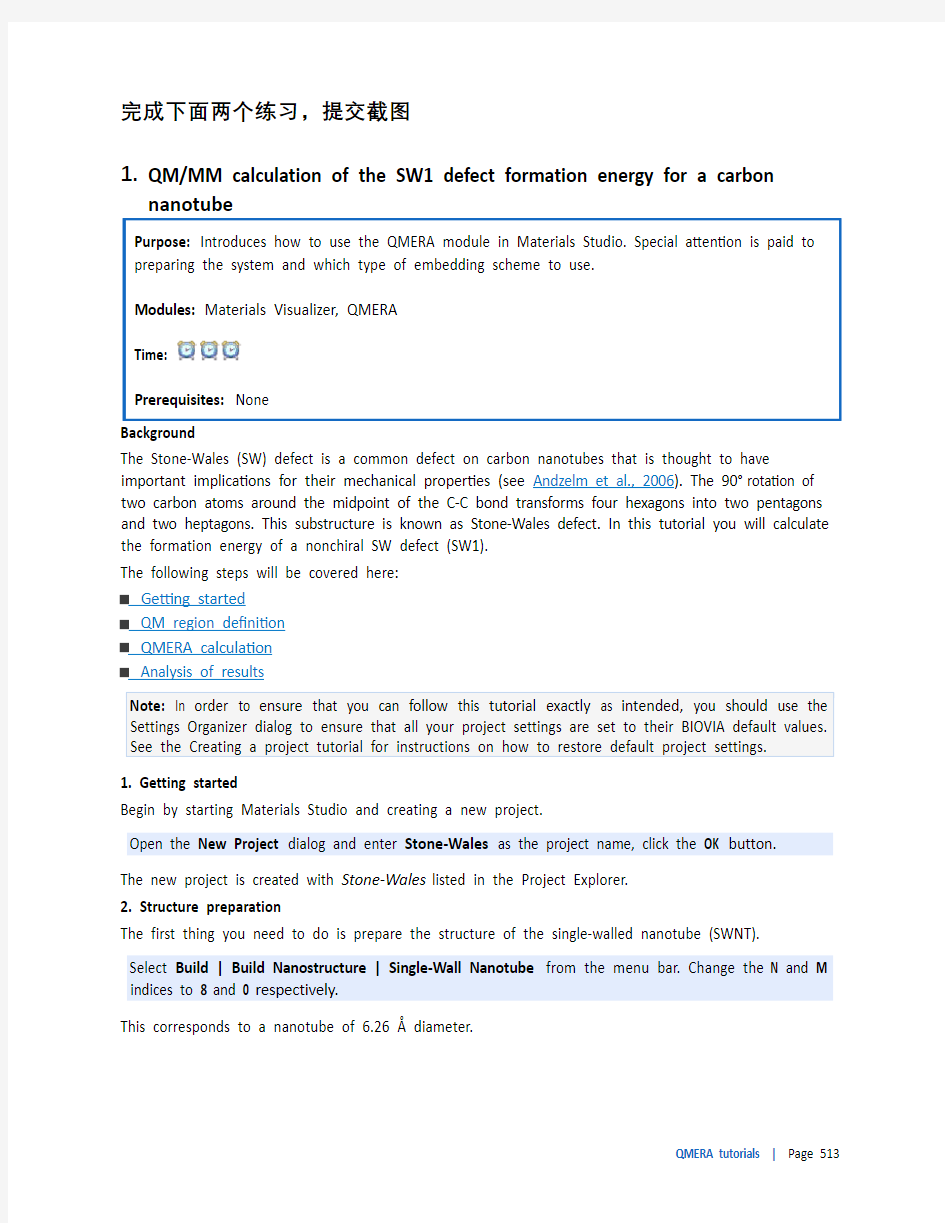

完成下面两个练习,提交截图
1.QM/MM calculation of the SW1 defect formation energy for a carbon Purpose: Introduces how to use the QMERA module in Materials Studio. Special attention is paid to preparing the system and which type of embedding scheme to use.
Modules: Materials Visualizer, QMERA
Time:
Prerequisites: None
The Stone-Wales (SW) defect is a common defect on carbon nanotubes that is thought to have important implications for their mechanical properties (see Andzelm et al., 2006). The 90° rotation of two carbon atoms around the midpoint of the C-C bond transforms four hexagons into two pentagons and two heptagons. This substructure is known as Stone-Wales defect. In this tutorial you will calculate the formation energy of a nonchiral SW defect (SW1).
The following steps will be covered here:
Getting started
QM region definition
QMERA calculation
Analysis of results
Note: In order to ensure that you can follow this tutorial exactly as intended, you should use the
1. Getting started
Begin by starting Materials Studio and creating a new project.
Open the New Project dialog and enter Stone-Wales as the project name, click the OK button.
The new project is created with Stone-Wales listed in the Project Explorer.
2. Structure preparation
The first thing you need to do is prepare the structure of the single-walled nanotube (SWNT).
Select Build | Build Nanostructure | Single-Wall Nanotube from the menu bar. Change the N and M indices to 8 and 0 respectively.
This corresponds to a nanotube of 6.26 ? diameter.
Uncheck the Periodic nanotube box and change the number of Repeat units to 7, this gives a nanotube length of 29.82 ?. Select Both ends from the Hydrogen termination dropdown list. Click the Build button and close the dialog.
Now you have to create the defect in the middle of the nanotube.
Right-click in the 3D Viewer and select Display Style from the shortcut menu to open the Display Style dialog. Click the Stick radio button and close the dialog.
Press the LEFT arrow key twice to rotate the nanotube so that you can see its full length horizontally. The Z axis should be pointing to the left and the Y axis should be pointing up, on the axis orientation display, see Figure 1.
Select two carbon atoms which are near the center of the nanotube wall and which are connected by a horizontal bond and then select the remainder of benzene rings at each end of the bond.
Figure 1. SWNT with two central carbon atoms and their pendant benzene rings selected.
Click on the arrow for the 3D Viewer Recenter from the toolbar and select View Onto from
the dropdown list. Click anywhere in the 3D Viewer to deselect everything and reselect the central two carbon atoms.
Figure 2. SWNT viewed from above, with two central carbon atoms selected.
Select the Movement tools from the toolbar, change the Angle to 90.0 and click the Move Around Z button. Close the dialog.
This creates the defect by rotating the two carbon atoms 90° around the screen Z axis.
To view the appropriate connectivity select Build | Bonds from the menu bar to open the Bond Calculation dialog. Uncheck Calculate bond type, set the Convert representation to option to Resonant. Click the Calculate button and close the dialog.
Rename the SWNT.xsd document to SW1.xsd.
Figure 3. SW1 defect (highlighted here in blue) on an SWNT.
3. QM region definition
The next step is to define the QM region that you want to use in the simulation. It is necessary to include full rings in the calculation to avoid possible clashes between hydrogen link atoms, and to leave enough space between the defect and the boundary QM-MM atoms. In this case you will include the defect plus a crown of full rings around it in the QM region (see Figure 4).
With the two carbon atoms central to the defect still selected, choose Edit | Atom Selection from the menu bar to open the Selection dialog. Select Connected from the Select by Property dropdown list and choose the Add to the existing selection radio button. Click the Select button four times and close the dialog. Hold down the SHIFT key and select the four carbons needed to complete the crown of six-membered rings.
Select | Calculation from the modules toolbar to open the QMERA Calculation dialog. Click the Add button to add the selected atoms to the QuantumAtoms set.
Click anywhere in the 3D Viewer, the atoms in the set will be highlighted in purple.
Figure 4. SW1 defect with the QuantumAtoms set defined.
If you want to visualize the hydrogen link atoms to be sure that there are no problems related to their position, you can use the View button on the QMERA Calculation dialog.
On the Setup tab of the QMERA Calculation dialog click the View button. A new window will open, double-click on the LinkAtoms label. Check that the position of the hydrogen link atoms makes sense and close the window. Click the No button on the dialog asking whether to save the document.
4. QMERA calculation
You are now ready to run the QMERA calculation. In this case the polarization effects are negligible and the charges of all atoms will be left as zero, which is compatible with the Dreiding forcefield. It is also sufficient to choose a mechanical embedding approach for the QM/MM calculation.
There are two different models available for mechanical embedding: QM-Pot and additive. You will use the QM-Pot model which uses a subtractive expression to calculate the total energy. Forcefield parameters are therefore required for all atoms of the system.
On the Setup tab of the QMERA Calculation dialog select Geometry Optimization as the Task and ensure that the Quality of the calculation is set to Medium.
In order to complete the tutorial more quickly, you could use the Coarse quality setting.
Click the More... button associated with the task, to open the QMERA Geometry Optimization dialog. Select HDLC as the Method and close the dialog.
The HDLC minimizer combines the use of highly decoupled delocalized internal coordinates with the linear scaling BFGS update of the Hessian (L-BFGS) method. This usually achieves faster convergence than normal BFGS or conjugate gradient methods for covalent systems of this size.
Click the More... button for the QM server to open the QMERA DMol3 Parameters dialog. Select GGA and PBE for the functional and close the dialog.
Click the More... button for the MM server to open the QMERA GULP Parameters dialog. Ensure that Dreiding is selected as the Forcefield and Use current is selected for Charges, close the dialog. Select the Options tab of the QMERA Calculation dialog, ensure that Mechanical is selected as the Embedding scheme and Model is set to QM-Pot. Click the Run button.
GGA functionals provide a good description of the electronic subsystem and the PBE exchangecorrelation functional has previously been identified as efficient for QM/MM calculations on nanotubes, see Andzelm et al., 2006 for similar calculations.
Depending on your hardware, this calculation may take several hours to complete. If you wish to examine and analyze the results directly the output files are provided in the
Examples/Projects/QMERA/Stone-Wales Files/Documents/ directory in the SW1 QMERA GeomOpt and SWNT QMERA GeomOpt folders.
5. Analysis of results
The results of the calculation will be returned in a new folder called SW1 QMERA GeomOpt.
Open the SW1.xsd file in the SW1 QMERA GeomOpt folder to see the optimized geometry.
The final energy for this structure can be found in the SW1.csout file, the QM/MM Energy heading reports the corresponding energy in a.u., which is Hartree in this case.
Double-click on SW1.csout to open the energy file, press the CTRL + F keys and enter Energy (subtractive) into the Find dialog.
The end of the file is displayed. Scroll up a little and examine the QM/MM Energy.
To examine the relationship between the energy and the structure you can compare the energy chart with the trajectory. You will need to analyze the results to obtain the trajectory and chart documents, even if you already have some charts with intermediate updates.
Select Modules | QMERA | Analysis from the menu bar to open the QMERA Analysis dialog. Select Energy evolution and click the View button. Close the dialog.
The energy evolution either creates or opens two chart documents, called SW1 Energies.xcd and SW1 Convergence.xcd.
Make SW1.xtd the active document and, on the animation toolbar, click on the Play button.
As the animation proceeds the seven-membered rings widen.
Stop the animation and open SW1 Energies.xcd.
Click on a point on the graph near the beginning of the optimization.
The 3D Viewer displays the structure at the corresponding step in the calculation. In this way you can examine the structure at specific energies during the calculation.
To obtain the formation energy for the SW1 defect you need to perform a QMERA calculation with the same settings for the defect free nanotube. To do this you should use a QM region of four fused C6 rings and a surrounding crown. The resultant QM region will be similar to the one shown in Figure 4, except that the central C-C bond of the QM region in Figure 4 will be horizontal rather than vertical. The output files for this calculation are provided in the Examples/Projects/QMERA/Stone-Wales Files/Documents/SWNT QMERA GeomOpt/ folder.
Once you have both calculations you can calculate the formation energy of the SW1 defect as the difference in QM/MM Energy, converting from atomic units to eV according to: 1 a.u. (Hartree) =
27.2113845 eV.
You should obtain a value of around 2.1 eV.
This is the end of this tutorial.
Reference
Andzelm, J., Govind, N., Maiti, A., Chem. Phys. Lett., 2006, (421), 58-62.
2.QM/MM geometry optimization of a Ru(H)2(diphosphine)(diamine) Purpose: Introduces how to use the QMERA module in Materials Studio with special attention paid
to which type of embedding scheme to use.
Modules: Materials Visualizer, QMERA
Time:
Prerequisites: None
The preparation of enantiomerically pure alcohols is of high importance in drug design. A breakthrough in this field was the discovery, by Noyori and co-workers, of highly efficient ruthenium catalysts for the enantioselective hydrogenation of ketones (R. Noyori, Angew. Chem., Int. Ed., 2002, 41, 2008). Among the best catalysts for carbonyl hydrogenation are octahedral complexes where Ru(II) is coordinated by a chiral diphosphine and a chiral diamine.
Figure 1. Conversion of a ketone to a chiral secondary alcohol.
In this tutorial you will use the QMERA module in Materials Studio to optimize the structure of a Ru(H)2 (diphosphine)(diamine) complex. You will use DMol3 to describe the QM region and the Dreiding forcefield to describe the MM region. The following steps will be covered here:
Getting started
Structure and QM/MM setup
QMERA calculation
Note: In order to ensure that you can follow this tutorial exactly as intended, you should use the
1. Getting started
Begin by starting Materials Studio and creating a new project.
Open the New Project dialog and enter Ru_complex as the project name, click the OK button.
The new project is created with Ru_complex listed in the Project Explorer.
2. Structure and QM/MM setup
The structure you will use is shown below:
Figure 2. Ru(II) complex used as an asymmetric hydrogenation catalyst for ketones.
Select File | Import... from the menu bar and browse to Examples\Projects\QMERA\Ru_
complex Files\Documents\Ru_start.xsd. Click the Open button.
Once you have the structure of the complex you can prepare the QMERA calculation. For this system you will include the polarization of the QM region due to the MM region. To this end, you will include the MM point charges in the SCF part of the QM calculation. This type of approach is called electrostatic embedding and it does not require forcefield parameters for the QM region, for either atom types or charges, because an additive expression is used to calculate the total energy of the system.
You need to define the QM region first. The atoms to include in the QM region are shown in Figure 3. The QM region includes the Ru center, the two hydrides (H), the two P atoms and the H2NCHCHNH2 diamine backbone.
Figure 3. Ru(II) complex with the QM region indicated using stick representation.
Use the selection tool to select the QM region indicated above. Select the QMERA module
from the Modules toolbar and choose Calculation to open the QMERA Calculation dialog. Click the Add button to add the selected atoms to the QuantumAtoms set.
Click anywhere in the 3D Viewer, the atoms in the set will be highlighted in purple.
If you want to visualize the hydrogen link atoms to be sure that there are no problems related to their position, you can use the View button in the QMERA Calculation dialog.
On the Setup tab of the QMERA Calculation dialog click the View button. A new window will open with the LinkAtoms selected. Check that the position of the hydrogen link atoms makes sense and close the window. Click the No button on the dialog which asks if you want to save this document. You need to setup and modify the ligand charges. In electronic embedding methods, the basic requirement for the choice of charges is that net charge of the MM atoms must be integer. In this case this is achieved by using the QEq method to calculate separately the charges of each ligand bound to the QM region, under the constraint that the net charge must be zero.
Select Modify | Charges from the menu bar to open the Charges dialog. On the Calculate tab choose QEq as the Method. Select one of the MM ligand residues (for example a phenyl ring) and click the Calculate button. The ligand charges have been determined now. Repeat this procedure for all the other MM ligands.
Close the Charges dialog.
Note that the atoms in the QM region do not need to have charges assigned.
The prepared structure can also be imported from Examples\Projects\QMERA\Ru_complex Files\Documents\Ru_complex.xsd.
You can now run the QMERA calculation.
3. QMERA calculation
On the Setup tab of the QMERA Calculation dialog, select Geometry Optimization as the Task and Medium for the Quality of the calculation. Click the More... button for the Task to open the QMERA Geometry Optimization dialog.
Select HDLC as the Method and close the dialog.
Click the More... button for the QM server to open QMERA DMol3 Parameters dialog. Select GGA and PBE for the Functional and close the dialog.
This Ru(II) complex has a zero net QM charge, the two hydride ligands act as electron donors (2 × -1) to compensate for the metal's 2+ charge and no other QM atoms contribute charges (all other ligands coordinate the Ru center through dative bonding). So the DMol3 charge can remain at a value of zero for this system.
For the MM server click the More... button to open the QMERA GULP Parameters dialog. Select Dreiding as the Forcefield and Use current for the Charges, close the dialog.
On the QMERA Calculation dialog, click on the Options tab and select Electronic as the Embedding scheme and Disperse boundary charge as the Model. Click the Run button.
Depending on your hardware, this calculation may take several hours to complete. If you wish to examine and analyze the results directly the output files are provided in the
Examples\Projects\QMERA\Ru_complex Files\Documents\ directory in the Ru_complex QMERA GeomOpt folder.
After performing the calculation for the Ru(II) complex you can proceed to include the substrate (ketone) in the calculation. The ketone will belong to the QM region and as a consequence you do not need charges or atom types for that structure. You can draw the ketone in the same document as the Ru(II) complex and add it to the QM region using the Add button on the QMERA Calculation dialog.
The prepared structure for the complex and substrate can be found at
Examples\Projects\QMERA\Ru_complex Files\Documents\Ru_complex+ketone_2.xsd. If you wish to examine and analyze the results of the QM/MM calculation on the ketone system directly, the output files from the QMERA run can be found in the Examples\Projects\QMERA\Ru_ complex Files\Documents\Ru_complex+ketone_2 QMERA GeomOpt folder.
完成下面两个练习,提交截图 1.QM/MM calculation of the SW1 defect formation energy for a carbon Purpose: Introduces how to use the QMERA module in Materials Studio. Special attention is paid to preparing the system and which type of embedding scheme to use. Modules: Materials Visualizer, QMERA Time: Prerequisites: None The Stone-Wales (SW) defect is a common defect on carbon nanotubes that is thought to have important implications for their mechanical properties (see Andzelm et al., 2006). The 90° rotation of two carbon atoms around the midpoint of the C-C bond transforms four hexagons into two pentagons and two heptagons. This substructure is known as Stone-Wales defect. In this tutorial you will calculate the formation energy of a nonchiral SW defect (SW1). The following steps will be covered here: Getting started QM region definition QMERA calculation Analysis of results Note: In order to ensure that you can follow this tutorial exactly as intended, you should use the 1. Getting started Begin by starting Materials Studio and creating a new project. Open the New Project dialog and enter Stone-Wales as the project name, click the OK button. The new project is created with Stone-Wales listed in the Project Explorer. 2. Structure preparation The first thing you need to do is prepare the structure of the single-walled nanotube (SWNT). Select Build | Build Nanostructure | Single-Wall Nanotube from the menu bar. Change the N and M indices to 8 and 0 respectively. This corresponds to a nanotube of 6.26 ? diameter.
常用金属材料重量计算公式 正方形和长方形(矩形)截面碳钢: 每米重量单位: kg/m(千克/米) & lb/ft(磅/英尺) 公式:kg/m = (Oc - 4Wt) * Wt * 0.00785 其中:Oc是外周长,Wt是壁厚;正方形Oc=4*a 长方形Oc=2a+2b a,b是边长 一,金属材料的理论重量计算方法 (单位:公斤) 角钢:每米重量=0.00785*(边宽+边宽-边厚)*边厚 圆钢:每米重量=0.00617*直径*直径(螺纹钢和圆钢相同) 扁钢:每米重量=0.00785*厚度*边宽 管材:每米重量=0.02466*壁厚*(外径-壁厚) 不锈钢管:(外径-壁厚)×壁厚×0.02491=公斤/米 板材:每米重量=7.85*厚度 黄铜管:每米重量=0.02670*壁厚*(外径-壁厚) 紫铜管:每米重量=0.02796*壁厚*(外径-壁厚) 铝花纹板:每平方米重量=2.96*厚度 有色金属比重:紫铜板8.9黄铜板8.5锌板7.2铅板11.37 有色金属板材的计算公式为:每平方米重量=比重*厚度 二,弯头重量计算公式 圆环体积=2X3.14X3.14(r^2)R r--圆环圆半径 R--圆环回转半径 中空管圆环体积=2X3.14X3.14((r^2)-(r’^2))R r’--圆环内圆半径 90,60,45度的弯头(肘管)体积分别是对应中空管圆环体积的1/4、1/6、1/8。 钢的密度工程上计算重量时按7.85公斤/立方分米,密度*体积=重量(质 量)。 1、180°弯头按表2倍计算,45°按1/2计算; 2、R1.0DN弯头重量按表2/3计算; 3、表中未列出壁厚的重量,可取与之相近的两个重量计算平均值; 4、90°弯头计算公式; 0.0387*S(D-S)R/1000 式中 S=壁厚mm D=外径mm R=弯曲半径mm 二,以下是焊接弯头的计算公式 1.外径-壁厚X壁厚X0.0387X弯曲半径÷1000, =90°弯头的理论重量 举例:426*1090°R=1.5D的 (426-10)*10*0.387*R600÷1000=96.59Kg 180°弯头按表2倍计算,45°按1/2计算; 2..(外径-壁厚)X壁厚X0.02466XR倍数X1.57X公称通径=90°弯头的理论重量举例:举例:426*1090°R=1.5D的 (426-10)*10*0.02466*1.5D*1.57*400=96.6Kg 180°弯头按表2倍计算,45°按1/2计算。 三、方钢管公式:4x壁厚x(边长-壁厚)x7.85
材料结构与性能模拟计算理论与方法简介 [使用电脑对材料模拟计算的优缺点] 优点:(一)不受实验条件的限制、(二)简化研究的原因 缺点:必须使用足够精确的物理定律 因此,目前电脑模拟的材料设计走向两个趋势: (一)采取微观尺度(因为物质由原子组成)、 (二)使用量子力学(才能正确描述电子行为以及由其所决定的机械、传输、光学、磁学等性质) 也就是说,原子之间的作用力以及材料所表现的物性,我们都希望能(不借助实验结果)透过第一原理方法来达到。 [密度泛函理论简介] 自从20世纪60年代密度泛函理论(DFT,Density Functional Theory)建立并在局域密度近似(LDA)下导出著名的Kohn-Sham(KS)方程以来,DFT一直是凝聚态物理领域计算电子结构及其特性最有力的工具。近几年来DFT同分子动力学方法相结合,在材料设计、合成、模拟计算和评价诸多方面有明显的进展,成为计算材料科学的重要基础和核心技术。特别在量子化学计算领域,根据INSPEC数据库的记录显示,1987年以前主要用Hartree-Fock(HF)方法,1990~1994年选择DFT方法的论文数已同HF方法并驾齐驱,而1995年以来,用DFT的工作继续以指数律增加,现在已经大大超过用HF方法研究的工作。W. Kohn因提出DFT获得1998年诺贝尔化学奖,表明DFT在计算量子化学领域的核心作用和应用的广泛性。 DFT适应于大量不同类型的应用,因为电子基态能量与原子核位置之间的关系可以用来确定分子或晶体的结构,而当原子不处在它的平衡位置时,DFT可以给出作用在原子核位置上的力。因此,DFT可以解决原子分子物理中的许多问题,如电离势的计算,振动谱研究,化学反应问题,生物分子的结构,催化活性位置的特性等等。在凝聚态物理中,如材料电子结构和几何结构,固体和液态金属中的相变等。现在,这些方法都可以发展成为用量子力学方法计算力的精确的分子动力学方法。DFT的另一个优点是,它提供了第一性原理或从头算的计算框架。在这个框架下可以发展各式各样的能带计算方法,如LDA,GGA,meta-GGA,hybrid等方法。
Dislocation and Stacking Fault Name:Wu lingling(user023) Student number:016050910054 1 Calculations of Lattice constant and volume modulus Using molecular dynamics,we can simulate crystals in edge dislocation,screw dislocations and stacking fault, also we can calculate the dislocation strain energy and dislocations. Comparing the method of molecular dynamics calculation values and theoretical, we can analysis its error.Through this experiment, deepen para fault, fault, and the understanding of molecular dynamics simulation. For edge dislocation, strain for per unit length: 20ln 4(1)e e Gb R E r πn =? For a screw dislocation, strain for per unit length: 20ln 4s e Gb R E r π = Molecular dynamics is dislocation of strain energy method: ()/MD dislocated ref E E E L =? In actual crystal structure, the closed normal stacking sequence may be damaged and staggered, which named the stacking fault.Cambium mistake almost do not produce lattice distortion, but it undermines the integrity of the crystal and the normal cyclical, anomalous diffraction effect in the electronic, allowing the energy of the crystal increased, this part of the increased energy is called the stacking fault energy. The mathod using Molecular dynamics to calculation approach stacking fault: SFE = tot ref E E S γ? 2 Results and Analysis 2.1 helical dislocation -91512.1172811518-(-91519.9264975819)7.80921643s E ev =
晶体生长计算软件FEMAG 20世纪80年代中期,鲁汶大学Fran?ois Dupret教授带领其团队,开始晶体生长的研究,经过10多年的行业研发及应用,Fran?ois Dupret教授于2003年成立了FEMAGSoft公司(总部设在比利时Louvain-la-Neuve市),正式推出晶体生长数值仿真软件FEMAG。如今,FEMAG软件已成为全球行业用户高度认可的数值仿真工具,在晶体生长数值模拟领域处于国际领先地位。 FEMAG Soft擅长所有类型晶体材料生长方面的工艺模拟专业技术,比如:?直拉法(Czochralski) ?区熔法(Floating Zone) ?适用于铸锭定向凝固过程工艺(DS),Bridgman法 ?物理气相传输法(PVT) 产品模块 1.FEMAG/CZ-Czochralski (CZ) Process 适用于Czochralski直拉法生长工艺和Kyropoulos生长工艺 2.FEMAG/DS-Directional Solidification (DS) Process 适用于铸锭定向凝固过程工艺 3.FEMAG/FZ-Float Zone Process (FZ) 适用于区熔法生长工艺
主要功能 1.全局热传递分析 “全局性”即包涵所有拉晶要素在内,并考虑传热模式的耦合。全局热传递模拟分析,主要考虑:炉内的辐射和传导、熔体对流和炉内气体流量分析。 2.热应力分析 按照经验,一般情况下,晶体位错的产生与晶体生长过程中热应力的变化有着密切的关系。该软件可以进行三维的非轴对称和非各向同性温度场热应力分析计算,可以提出对晶体总的剪切力预估。 “位错”的产生是由于在晶体生长过程中,热剪应力超越临界水平,被称为CRSS(临界分剪应力),而导致的塑性变形。 3.点缺陷预报 该软件可以预知在晶体生长过程中的点缺陷(自裂缝和空缺),该仿真可以很好的预测在晶体生长过程中点缺陷的分布。 4.动态仿真 动态仿真提供了对复杂几何形状对于时间演变的预测。该预测把发生在晶体生长和冷却过程中所有瞬时的影响因素都考虑在内。为了准确地预报晶体点缺陷和氧分,布动态仿真尤其是不可或缺的。 5.固液界面跟踪 在拉晶的过程中准确预测固液界面同样是一个关键问题。对于不同的柑祸旋转速度和不同的提拉高度,其固液界面是不同的。 6.加热器功率预测 利用软件动态仿真反算加热功率对于生长合格晶体也是非常必要的。
圆钢重量(公斤)=×直径×直径×长度 方钢重量(公斤)=×边宽×边宽×长度 六角钢重量(公斤)=×对边宽×对边宽×长度 八角钢重量(公斤)=×对边宽×对边宽×长度 螺纹钢重量(公斤)=×计算直径×计算直径×长度 角钢重量(公斤)=×(边宽+边宽-边厚)×边厚×长度 扁钢重量(公斤)=×厚度×边宽×长度 钢管重量(公斤)=×壁厚×(外径-壁厚)×长度 六方体体积的计算 公式①×H/m/k 即×××高或厚度 各种钢管(材)重量换算公式 钢管的重量=×π×(外径平方-内径平方)×L×钢铁比重其中:π = L=钢管长度钢铁比重取所以,钢管的重量=××(外径平方-内径平方)×L× * 如果尺寸单位取米(M),则计算的重量结果为公斤(Kg)
钢的密度为: cm3 (注意:单位换算) 钢材理论重量计算 钢材理论重量计算的计量单位为公斤( kg )。其基本公式为: W(重量,kg )=F(断面积 mm2)×L(长度,m)×ρ(密度,g/cm3)×1/1000 各种钢材理论重量计算公式如下: 名称(单位) 计算公式 符号意义 计算举例
圆钢盘条(kg/m) W= ×d×d d = 直径mm 直径100 mm 的圆钢,求每m 重量。每m 重量= ×1002= 螺纹钢(kg/m) W= ×d×d d= 断面直径mm 断面直径为12 mm 的螺纹钢,求每m 重量。每m 重量= ×12 2= 方钢(kg/m) W= ×a ×a a= 边宽mm 边宽20 mm 的方钢,求每m 重量。每m 重量= ×202=
扁钢 (kg/m) W= ×b ×d b= 边宽mm d= 厚mm 边宽40 mm ,厚5mm 的扁钢,求每m 重量。每m 重量= ×40 ×5= 六角钢 (kg/m) W= ×s×s s= 对边距离mm 对边距离50 mm 的六角钢,求每m 重量。每m 重量= ×502=17kg 八角钢 (kg/m)
中国工程院年会论文: C06
材料性能计算及其在加工模拟中的应用
郭战利 1*,G. Kang2,N. Saunders1,J.P. Schillé1
(1 Sente Software Ltd., Guildford GU2 7YG, U.K. 2 Marketing Lab, 1408 Dunsan-Dong, Seo-Gu, Daejeon, 302-700, Korea) 摘要:计算机辅助工程(CAE)模拟是材料加工工艺设计的先决条件。可靠的模拟必需以准确的材料数据为基础。 所需的材料数据包括物理性能如热膨胀系数和导热系数,以及力学性能如强度和流动应力曲线。钢铁材料的加工 模拟还需要了解相转变动力学,即 TTT/CCT 转变曲线,和相变潜热。当前 CAE 模拟所面临的一个问题是材料数 据的严重缺乏,因而通过开发计算机模型来计算材料性能成了众望所归。本文第一部分总结了最近开发的材料性 能计算模型,并以 22MnB5 钢为例说明了合金的组织和性能随温度、时间、冷却速率和应变速率的变化关系。第 二部分以该合金的热加工模拟为例介绍了计算得到的材料性能数据在 CAE 模拟中的应用。此模拟耦合了传热、 材料变形和固态相变三个物理过程。最后讨论分析了相变塑性应变对残余应力及弹性回弹得影响。 关键词:材料性能,CAE 模拟,相变动力学,流动应力曲线,热加工
Materials Properties and Its Applications in Processing Simulation
Zhanli Guo1,G. Kang2,N. Saunders1,J.P. Schillé1
(1 Sente Software Ltd., Guildford GU2 7YG, U.K. 2 Marketing Lab, 1408 Dunsan-Dong, Seo-Gu, Daejeon, 302-700, Korea)
Abstract:Computer-aided-engineering (CAE) simulation has become an essential precondition for a good process design. To achieve reliable CAE simulations, accurate material data is a pre-requisite. The material data required include physical properties such as coefficient of thermal expansion and thermal conductivity, and mechanical properties such as strength and flow stress curves. In the cases of steels, one usually has to know the transformation kinetics, i.e. TTT/CCT curves, and the heat evolution during transformation as well. Traditionally such material data are gathered through experimental means, which has significant disadvantages in that not all of the required data are readily available, and measurement of high temperature properties is expensive. It is therefore highly desirable to develop computer models that can calculate the relevant material properties required by hot forming simulation, or processing simulation in general. The first part of the paper briefly describes the development of a computer model that can provide many of the properties required by processing simulation. The second part features a case study, where the calculated material properties have been used to simulate the hot stamping process of an automotive part. The simulation is carried out with coupled analysis of heat transfer, deformation and phase transformation. Simulation results show that transformation plasticity lowers the residual stress level and accordingly the amount of springback. Good agreement was found between the simulated and experimentally observed final shape. Key words: Material data; CAE simulation; TTT/CCT diagrams; Flow stress curves; Hot stamping
*
联系人:郭战利. 第一作者:郭战利(1972—) ,男,博士
数值模拟软件大全 GEO-SLOPE Offical WebSite: www. geo-slope. com SLOPE/W: 专业的边坡稳定性分析软件, 全球岩土工程界首 选的稳定性分析软件 SEEP/W: 专业的地下渗流分析软件, 第一款全面处理非饱和土体渗流问题的商业化软件 SIGMA/W: 专业的岩土工程应力应变分析软件, 完全基于土(岩)体本构关系建立的专业有限元软件 QUAKE/W: 专业的地震应力应变分析软件, 线性、非线性土体的水平向与竖向耦合动态响应分析软件 TEMP/W: 专业的温度场改变分析软件, 首款最具权威、涵盖范围广泛的地热分析软件 CTRAN/W: 专业的污染物扩散过程分析软件, 超值实用、最具性价比的地下水环境土工软件 AIR/W:专业的空气流动分析软件, 首款处理地下水-空气-热相互作用的专业岩土软件 VADOSE/W: 专业的模拟环境变化、蒸发、地表水、渗流及地下水对某个区或对象的影响分析软件, 设计理论相当完善和全面的环境土工设计软件 Seep3D(三维渗流分析软件)是GeoStudio2007专门针对工程结构中的真实三维渗流问题, 而开发的一个专业软件, Seep3D软件将强大的交互式三维设计引入饱和、非饱和地下水的建模中, 使用户可以迅速分析各种各样的地下水渗流问题. 特点:GeoStudio其实就是从鼎鼎大名的GEO-SLOPE发展起来的, 以边坡分析出名, 扩展到整个岩土工程范围, 基于. NET平台开发的新一代岩土工程仿真分析软件, 尤其是VADOSE/W模块是极具前瞻性的, 环境岩土工程分析的利器. 遗憾的是其模块几乎都只提供平面分析功能. Rocscience Offical WebSite: www. rocscience. com Rocscience 软件的二维和三维分析主要应用在岩土工程和 采矿领域, 该软件使岩土工程师可以对岩质和土质的地表 和地下结构进行快速、准确地分析, 提高了工程的安全性并 减少设计成本. Rocscience 软件对于岩土工程分 析和设计都很方便, 可以帮助工程师们得到快速、正确的解答. Rocscience 软件对于用户最新的项目都有高效的解算结果, 软件操作界面是基于WINDOWS 系统的交互式界面. Rocscience 软件自带了基于CAD 的绘图操作界面, 可以随意输入多种格式的数据进行建模, 用户可以快速定义模型的材料属性、边界条件等, 进行计算得到自己期望的结果. Rocscience 软件包括以下十三种专业分析模块: Slide 二维边坡稳定分析模块
常用金属材料重量计算公式 圆钢重量(公斤)=0.00617×直径×直径×长度 方钢重量(公斤)=0.00785×边宽×边宽×长度 六角钢重量(公斤)=0.0068×对边宽×对边宽×长度 八角钢重量(公斤)=0.0065×对边宽×对边宽×长度 螺纹钢重量(公斤)=0.00617×计算直径×计算直径×长度 角钢重量(公斤)=0.00785×(边宽+边宽-边厚)×边厚×长度 扁钢重量(公斤)=0.00785×厚度×边宽×长度 钢管重量(公斤)=0.02466×壁厚×(外径-壁厚)×长度 六方体体积的计算 公式①s20.866×H/m/k 即对边×对边×0.866×高或厚度 各种钢管(材)重量换算公式 钢管的重量=0.25×π×(外径平方-内径平方)×L×钢铁比重其中:π= 3.14 L=钢管长度钢铁比重取7.8 所以,钢管的重量=0.25×3.14×(外径平方-内径平方)×L×7.8 * 如果尺寸单位取米(M),则计算的重量结果为公斤(Kg) 钢的密度为:7.85g/cm3 (注意:单位换算) 钢材理论重量计算 钢材理论重量计算的计量单位为公斤(kg )。其基本公式为: W(重量,kg )=F(断面积mm2)×L(长度,m)×ρ(密度,g/cm3)×1/1000 各种钢材理论重量计算公式如下: 名称(单位) 计算公式 符号意义 计算举例 圆钢盘条(kg/m) W= 0.006165 ×d×d d = 直径mm 直径100 mm 的圆钢,求每m 重量。每m 重量= 0.006165 ×1002=61.65kg 螺纹钢(kg/m) W= 0.00617 ×d×d d= 断面直径mm 断面直径为12 mm 的螺纹钢,求每m 重量。每m 重量=0.00617 ×12 2=0.89kg 方钢(kg/m)
1、圆钢每m重量=0.00617×直径×直径 2、方钢每m重量=0.00786×边宽×边宽 3、六角钢每m重量=0.0068×对边直径×对边直径 4、八角钢每m重量=0.0065×直径×直径 5、螺纹钢每m重量=0.00617×直径×直径 6、等边角钢每m重量=边宽×边厚×0.015 7、扁钢每m重量=0.00785×厚度×宽度 8、无缝钢管每m重量=0.02466×壁厚×(外径-壁厚) 9、电焊钢每m重量=无缝钢管 10、钢板每㎡重量=7.85×厚度 11、黄铜管:每米重量=0.02670*壁厚*(外径-壁厚) 12、紫铜管:每米重量=0.02796*壁厚*(外径-壁厚) 13、铝花纹板:每平方米重量=2.96*厚度 14、有色金属比重:紫铜板8.9黄铜板8.5锌板7.2铅板11.37 15、有色金属板材的计算公式为:每平方米重量=比重*厚度 16、方管: 每米重量=(边长+边长)×2×厚×0.00785 17、不等边角钢每米重量=0.00785×边厚(长边宽+短边宽--边厚) 18、工字钢每米重量=0.00785×腰厚[高+f(腿宽-腰厚)] 19、槽钢每米重量=0.00785×腰厚[高+e(腿宽-腰厚)] 常用的一些金属材料重量计算公式,钢管重量计算公式,方钢重量计算公式,钢板重量计算公式: 园钢重量(公斤)=0.00617×直径×直径×长度 方钢重量(公斤)=0.00785×边宽×边宽×长度 六角钢重量(公斤)=0.0068×对边宽×对边宽×长度 八角钢重量(公斤)=0.0065×对边宽×对边宽×长度 纹钢重量(公斤)=0.00617×计算直径×计算直径×长度 角钢重量(公斤)=0.00785×(边宽+边宽-边厚)×边厚×长度 扁钢重量(公斤)=0.00785×厚度×边宽×长度 钢管重量(公斤)=0.02466×壁厚×(外径-壁厚)×长度 钢板重量(公斤)=7.85×厚度×面积 园紫铜棒重量(公斤)=0.00698×直径×直径×长度 园黄铜棒重量(公斤)=0.00668×直径×直径×长度 园铝棒重量(公斤)=0.0022×直径×直径×长度 方紫铜棒重量(公斤)=0.0089×边宽×边宽×长度 方黄铜棒重量(公斤)=0.0085×边宽×边宽×长度 方铝棒重量(公斤)=0.0028×边宽×边宽×长度 六角紫铜棒重量(公斤)=0.0077×对边宽×对边宽×长度 六角黄铜棒重量(公斤)=0.00736×边宽×对边宽×长度 六角铝棒重量(公斤)=0.00242×对边宽×对边宽×长度 紫铜板重量(公斤)=0.0089×厚×宽×长度 黄铜板重量(公斤)=0.0085×厚×宽×长度 铝板重量(公斤)=0.00171×厚×宽×长度
Materials Studio是Accelrys专为材料科学领域开发的可运行于PC机上的新一代材料计算软件,可帮助研究人员解决当今化学及材料工业中的许多重要问题。Materials Studio 软件采用Client/Server结构,客户端可以是Windows 98、2000或NT系统,计算服务器可以是本机的Windows 2000或NT,也可以是网络上的Windows 2000、Windows NT、Linux或UNIX系统。使得任何的材料研究人员可以轻易获得与世界一流研究机构相一致的材料模拟能力。 Materials Studio 由分子模拟软件界的领先者--美国ACCELRYS公司在2000年初推出的新一代的模拟软件Materials Studio,将高质量的材料模拟带入了个人电脑(PC)的时代。 Materials Studio是ACCELRYS 公司专门为材料科学领域研究者所涉及的一款可运行在PC上的模拟软件。他可以帮助你解决当今化学、材料工业中的一系列重要问题。支持Windows98、NT、Unix以及Linux等多种操作平台的Materials Studio使化学及材料科学的研究者们能更方便的建立三维分子模型,深入的分析有机、无机晶体、无定形材料以及聚合物。 任何一个研究者,无论他是否是计算机方面的专家,都能充分享用该软件所使用的高新技术,他所生成的高质量的图片能使你的讲演和报告更引人入胜。同时他还能处理各种不同来源的图形、文本以及数据表格。 多种先进算法的综合运用使Material Studio成为一个强有力的模拟工具。无论是性质预测、聚合物建模还是X射线衍射模拟,我们都可以通过一些简单易学的操作来得到切实可靠的数据。灵活方便的Client-Server结构还是的计算机可以在网络中任何一台装有NT、Linux或Unix操作系统的计算机上进行,从而最大限度的运用了网络资源。 ACCELRYS的软件使任何的研究者都能达到和世界一流工业研究部门相一致的材料模拟的能力。模拟的内容囊括了催化剂、聚合物、固体化学、结晶学、晶粉衍射以及材料特性等材料科学研究领域的主要课题。 Materials Studio采用了大家非常熟悉Microsoft标准用户界面,它允许你通过各种控制面板直接对计算参数和计算结构进行设置和分析。 模块简介: 基本环境 MS.Materials Visualizer 分子力学与分子动力学 MS.DISCOVER https://www.doczj.com/doc/007554008.html,PASS
《材料加工数值模拟技术》 期末综述报告 题目:扭压复合加载之DEFORM模拟 学院:学号:姓名:指导老师:机械工程及自动化学院SY1107110 许亿 张彦华教授 2012年6月
1 绪论 1.1课题的背景[1] 锻造成形是现代制造业中的重要加工方法之一。锻造成形的制件有着其他加工方法难以达到的良好力学性能。随着科技发展,锻造成形工艺面临着巨大的挑战:各行业对锻件质量和精度的要求越来越高,成本要求越来越低。这就要求设计人员在尽可能短的时间内设计出可行的工艺方案和模具结构。但目前锻造工艺和模具设计,大多仍然采用实验和类比的传统方法,不仅费时而且锻件的质量和精度很难提高。随着有限元理论的成熟和计算技术的飞速发展,运用有限元数值模拟进行锻压成形分析,在尽可能减少或无需物理实验的情况下,得到成形中的金属流动规律、应力场、应变场等信息,并据此设计工艺和模具,已经成为一种行之有效的手段。 锻造成形大多属于三维非稳态塑性成形,一般不能简化为平面或轴对称等简单问题来近似处理。在成形过程中,即存在材料非线性,又有几何非线性,同时还存在边界条件非线性,变形机制十分复杂,并且接触边界和摩擦边界也难以描述。应用刚(粘)塑性有限元法进行三维单元数值模拟,是目前国际公认的解决此类问题的最好方法之一。本文针对镦粗这一锻造中常用的加工方式,采用DEFORM数值模拟软件对其进行模拟,从而显现出数值模拟技术 的巨大优势。 2镦粗工艺的概述 2.1 镦粗的定义 自由锻是锻造常用的加工方法,自由锻造是利用冲击力或压力使金属在上下砧面间各个方向自由变形,不受任何限制而获得所需形状及尺寸和一定机械性能的锻件的一种加工方法,而镦粗是自由锻的一种常用加工方式,既使毛坯高度减小而横截面增大的成形工序,它可以用于以下几个方面: 1.由横截面积较小的坯料得到横截面较大而高度较小的锻件。 2.冲孔前增大坯料横截面和平整坯料端面。 3.提高下一步拔长时的锻造比。
不同计算材料软件的模块与优势 理工院13级物理学徐飞鸿学号 日期:2015年10月29日 Materials Studio: Materials Studio是ACCELRYS公司专门为材料科学领域研究者所涉及的一款可运行在PC上的模拟软件。它可以帮助你解决当今化学、材料工业中的一系列重要问题。支持Windows98、NT、Unix以及Linux等多种操作平台的Materials Studio使化学及材料科学的研究者们能更方便的建立三维分子模型,深入的分析有机、无机晶体、无定形材料以及聚合物。 多种先进算法的综合运用使Material Studio成为一个强有力的模拟工具。它可以进行性质预测、聚合物建模还是X射线衍射模拟,操作简单,并且得到的数据切实可靠。灵活方便的Client-Server结构还是的计算机可以在网络中任何一台装有NT、Linux或Unix操作系统的计算机上进行,从而最大限度的运用了网络资源。 ACCELRYS的软件使任何的研究者都能达到和世界一流工业研究部门相一致的材料模拟的能力。模拟的内容囊括了催化剂、聚合物、固体化学、结晶学、晶粉衍射以及材料特性等材料科学研究领域的主要课题。 模块简介: Materials Studio采用了大家非常熟悉的Microsoft标准用户界面,允许用户通过各种控制面板直接对计算参数和计算结果进行设置和分析。目前,Material s Studio软件包括如下功能模块: Materials Visualizer: 提供了搭建分子、晶体及高分子材料结构模型所需要的所有工具,可以操作、观察及分析结构模型,处理图表、表格或文本等形式的数据,并提供软件的基本环境和分析工具以及支持Materials Studio的其他产品。是Materials Studio产品系列的核心模块。 Discover:
一 材料力学单轴拉伸实验模拟 1、引言 金属材料的拉伸过程,根据材料力学的实验分析可知整个拉伸可大致分为四 个阶段: (1) 弹性阶段: 应力与应变成线性正比关系,即满足胡克定理 εσE =。 (2) 屈服阶段: 当应力增加到某一值时,会突然下降,然后在很 小范围内波动。 (3) 强化阶段: 过了屈服阶段后,材料又恢复抵抗变形的能力。 (4) 局部变形阶段:也叫颈缩阶段,应力达到最大值前,虽然产生 了较大的变形,但在整个标距范围内,变形都是均匀的。过了最大值后,试件的某些局部范围内变形会急剧增加,横截面面积会显著缩小。 整个拉伸过程中弹塑性应力-应变关系有著名的Remberg-Osgood 公式: n p e K E /1)(σ σ εεε+= += (1) 在由标准试样单轴拉伸实验确定材料应力应变曲线时,应力-应变都是以变 形前的几何尺寸定义: 工程应力S :0 A p S = (2) 工程应变e :0 0l l l l l e -=?= (3) 式中P 为所施加的载荷,A 0为试件的初始横截面积; 0l 为出事标距标距长度。l ?为0l 的改变量,等于时间的当时长度l 和其原始长度0l 的差。 实际上,材料发生纵向拉伸时,由泊松效应使横截面尺寸发生缩小,真实应力和真实应变的计算公式变化: 真实 应 力σ: A P = σ (4) 真 实 应 变 ε : )1ln()/ln(00e l l l dl l l +===? ε (5)
式中A 为试件变形后的横截面积。l 为加载到P 时的变形后的长度。 忽略弹性体积变形,可以有假设A 00l =l A ,则可以得到工程应力应变 和真实应力应变的关系: σ=S (1+e ) (6) ε=ln(A 0/A)=ln[100/(100-RA)] (7) 式中,RA=100( A 0-A )/ A 0,为截面收缩率。 加载过程中,随着应变的增加,工程应力应变和真实应力应变的差别增大,第四个阶段后差别更大。破坏是的真应力应变被成为断裂真实应力和断裂真实应变分别用符号σf 和εf 表示。 2、问题描述 2.1 模型描述 本次模拟轴向拉伸实验采用标准试件,圆形棒材,具体尺寸如下图所示: 图1 试件尺寸示意图 mm l 250= mm d 50= mm r 2=,试样材料选用CrMnSiA 30,其弹性 模量M P a E 204000=,泊松比 3.0=μ,拉伸屈服强度MPa e 1120=σ,延伸率为25%。 CrMnSiA 30材料的弹塑性应力应变关系如下表1和图2所示:
常用金属材料重量计算公式 常用金属材料重量计算公式(每千只重量) 园钢重量(公斤)=0.00617×直径×直径×长度 方钢重量(公斤)=0.00785×边宽×边宽×长度 六角钢重量(公斤)=0.0068×对边宽×对边宽×长度 八角钢重量(公斤)=0.0065×对边宽×对边宽×长度 螺纹钢重量(公斤)=0.00617×计算直径×计算直径×长度 角钢重量(公斤)=0.00785×(边宽+边宽-边厚)×边厚×长度扁钢重量(公斤)=0.00785×厚度×边宽×长度 钢管重量(公斤)=0.02466×壁厚×(外径-壁厚)×长度 钢板重量(公斤)=7.85×厚度×面积 园紫铜棒重量(公斤)=0.00698×直径×直径×长度 园黄铜棒重量(公斤)=0.00668×直径×直径×长度 园铝棒重量(公斤)=0.0022×直径×直径×长度 方紫铜棒重量(公斤)=0.0089×边宽×边宽×长度 方黄铜棒重量(公斤)=0.0085×边宽×边宽×长度 方铝棒重量(公斤)=0.0028×边宽×边宽×长度 六角紫铜棒重量(公斤)=0.0077×对边宽×对边宽×长度 六角黄铜棒重量(公斤)=0.00736×边宽×对边宽×长度 六角铝棒重量(公斤)=0.00242×对边宽×对边宽×长度 紫铜板重量(公斤)=0.0089×厚×宽×长度 黄铜板重量(公斤)=0.0085×厚×宽×长度
铝板重量(公斤)=0.00171×厚×宽×长度 园紫铜管重量(公斤)=0.028×壁厚×(外径-壁厚)×长度 园黄铜管重量(公斤)=0.0267×壁厚×(外径-壁厚)×长度 园铝管重量(公斤)=0.00879×壁厚×(外径-壁厚)×长度注:公式中长度单位为米,面积单位为平方米,其余单位均为毫米 角钢:每米重量=0.00785*(边宽+边宽-边厚)*边厚 圆钢:每米重量=0.00617*直径*直径(螺纹钢和圆钢相同) 扁钢:每米重量=0.00785*厚度*边宽 管材:每米重量=0.02466*壁厚*(外径-壁厚) 板材:每平方米重量=7.85*厚度 黄铜管:每米重量=0.02670*壁厚*(外径-壁厚) 紫铜管:每米重量=0.02796*壁厚*(外径-壁厚) 铝花纹板:每平方米重量=2.96*厚度 有色金属比重:紫铜板8.9黄铜板8.5锌板7.2铅板11.37 有色金属板材的计算公式为:每平方米重量=比重*厚度 方管 4x壁厚x(边长-壁厚)x7.85
材料模拟软件技术参数 一、整体技术参数 1.软件必须是国际通用、技术成熟的商用软件,所有功能模块为原厂商开发并整合在统一的软件图形界面下使用,软件在国内销售的时间不少于10年。 2.软件必须为标准“客户端--服务器”结构,两端可同时支持Windows和Linux操作系统,所有模块都支持Pipeline Pilot工作流技术。 3.软件必须是一个整合的多尺度的材料模拟平台,软件各模块之间可以实现无转换数据直接共享。 4.软件的所有模块必须能同时能够在局域网上浮动运行。为保证全部软硬件系统的安全性、可维护性和保密性,所有模块在运行时只允许使用一个许可证加密文件。 5.软件为永久使用权,首次安装须一次性提供大于90年的许可加密文件,自安装之日起提供为期一年的软件免费升级。 6.软件要求当前最新版本。 7.软件需提供厂家授权或总代授权书。 二、程序功能参数 1.软件需具有可视化操作界面的模块,该模块能够具有搭建材料结构模型所需的相关工具,可以操作、观察及分析计算前后的结构模型,处理图型、表格或文本等形式的数据。需提供Perl 语言环境,需具有脚本编写功能,1个使用许可。 2.软件需具有基于平面波赝势法的量子力学程序模块,并且该模块要求是由剑桥凝聚态理论研究组所开发。该模块需能够用来研究晶体材料的性质、表面和表面重构的性质、表面化学、电子结构,晶体的光学性质、点缺陷性质(如空位、间隙或取代掺杂)、扩展缺陷(晶粒间界、位错)、成分无序,金属材料表面与其他化学成分的相互作用。该模块应支持并行计算,不限制并行的CPU个数,1个使用许可。 3.软件需具有基于原子轨道线性组合方法的量子力学程序模块,并且该模块要求使用源自瑞士Paul Scherrer Institut的Bernard Delley教授的独特密度泛函(DFT)量子力学商业程序,使用高效紧凑的数值轨道基组。该模块可以模拟气相、溶液、表面及其它固态环境中的化学反应过程,并预测材料的电子学性质。应支持并行计算,不限制并行的CPU个数,1个使用许可。 4.软件需可以搭建多种组分及不同配比的高分子共混模型、小分子溶液模型、复合材料模型、